Personalize email templates with macros
Add macros to personalize templates with personal data, e.g. the name of the recipient, their job title, etc. When sending an email, Creatio replaces the macros with the corresponding values that are specific to the email recipient or sender.
How email template macros work
Macros add data from the creation database columns to the email text. The following data is available:
-
Basic macros. Field values from the recipient’s and sender’s contact profile as an email template macro. For example, name, salutation, job title, etc.
-
Custom macros. Data from the records that are linked to the recipient’s or sender’s contact records.
For example, you can add values from the account profile, specified in the [Account] field in the recipient’s contact profile.
Add a basic email template macro
You can personalize the subject text of bulk and trigger emails using macros.
Example
Add the recipient’s salutation to email text.
To do this (Fig. 2):
Fig. 1 Adding macros to the email subject
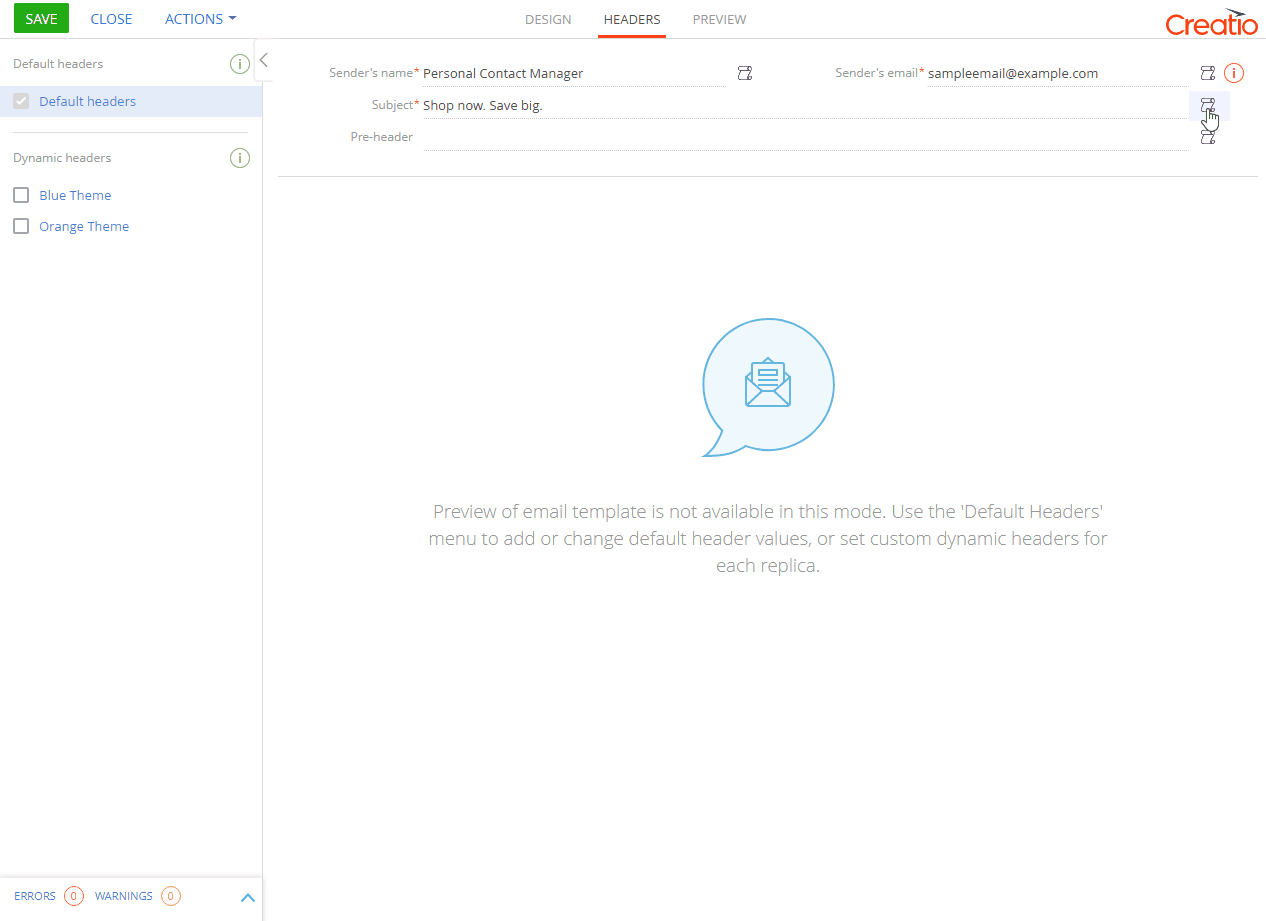
1.Open the email template in the Content Designer.
2.Click the [Text] element in the area where the macros must be added.
3.Click  –> [Basic macro] in the toolbar at the top of the [Text] element.
–> [Basic macro] in the toolbar at the top of the [Text] element.
4.In the “Recipient” group, select the “Salutation” macro and click the [Select] button.
5.Save the template.
6.As a result, the [#Recipient.Salutation#] macro will be added to the selected email area. In the actually sent emails, the macro will be replaced with the value of the [Recipient's name] field.
Add a custom email template macro
Custom email macros are covered in the BPMS documentation.
Common email template macros
| Macro | Definition |
|---|---|
| Unsubscribe macros | |
| [#Unsubscribe.URL#] | Adds the unsubscribe function as a direct link to the unsubscribe page. |
| Recipient information macros | |
| [#Recipient.Contact name#] | First and last name of the recipient. |
| [#Recipient.Title#] | Honorific of the recipient, for example, “Mr” or “Mrs”. |
| [#Recipient.Salutation#] | The way you refer to the recipient, e.g., by their first name or by title. |
| Email owner information macros | |
| [#Owner.Contact name#] | Last name, first name and honorific (if available) of the employee who is responsible for the email. |
| [#Owner.Salutation#] | The way you refer to the employee, e.g., by their first name or by title. |
| [#Owner.Business phone#] | Communication option of the employee who is responsible for the email. |
| [#Owner.Mobile phone#] | |
| [#Owner.Skype#] | |
| [#Owner.Email#] | |
| [#Owner.Job name#] | Job title of the employee who is responsible for the email. |
| [#Owner.Job title#] | Job title of the Creatio user responsible for the email. For example, “VIP customer manager”. |
| [#Owner.Department#] | Company division where the user responsible for the email works. |
| [#Owner.Account#] | Your company name. |
| [#Owner.Account address#] | Your company address. |
| [#Owner.Account primary phone#] | The primary phone number for your company. |
| [#Owner.Account fax#] | Your company fax. |
| [#Owner.Account web address#] | Your company website. |
| Contact owner information macros | |
| [#Contact.Owner.Name#] | Name of the manager of an email participant – the user specified in the [Owner] field of the recipient’s contact. This macro is available only in the [Sender’s name] field of the template header to send emails on behalf of the employee responsible for each email participant |
| [#Contact.Owner.Email#] | The email address of the manager of an email participant – the primary email address of the user specified in the [Owner] field of the recipient’s contact. This macro is available only in the [Sender’s email] field of the template header to send emails from the email addresses of the employees responsible for email participants. |
Note
If you want to specify additional contact information in your emails, e.g., the total amount of an order paid by a recipient, install a free “Detail macros in the content designer” marketplace application.
See also






