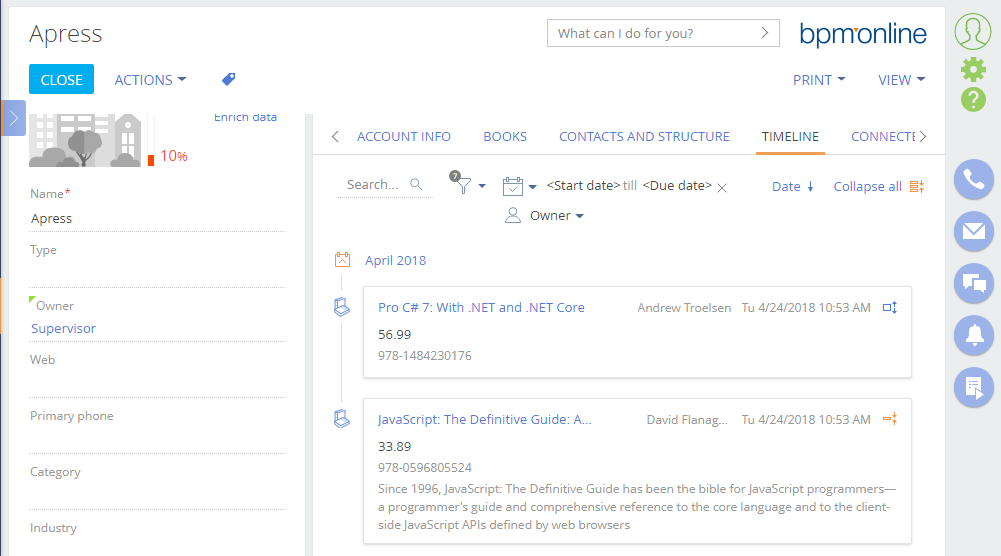How to create the [Timeline] tab tiles bound to custom section
Glossary Item Box
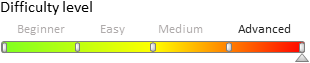
Introduction
Starting from version 7.12.0 you can use the [Timeline] tab for quick analysis of customer cooperation, opportunity, case, etc. history in bpm’online. This tab is available by default in the [Contacts], [Accounts], [Leads], [Opportunities] and [Cases] sections. General information about this tab functions is provided in the "The [Timeline] tab” article.
You can set up a tile using the TimelinePageSetting table settings as shown in the example with the base tile (see "The [Timeline] tab”). In such a case you will use the following for your tile:
- the default icon
- the BaseTimelineItemView and BaseTimelineItemViewModel base view and view model modules
- author field
- tile caption field
- message field
You can use one and the same tile for different sections if needed. However, we recommend to use the TimelineTileSetting table and set up your tiles for different sections.
The TimelineTileSetting table contains tile configurations that already exist in bpm’online. The section, however, will only display the tiles indicated in the TimelinePageSetting table for this particular section.
For example, the TimelineTileSetting contains three pre-configured tiles: Tasks, Leads and Calls. The TimelinePageSetting table contains the Tasks and Calls tiles that are pre-configured for usage in the [Accounts] section, and only the Calls tile that is pre-configured for usage in the [Contacts] section. The Leads tile in this case will not be displayed in any section.
 |
NOTE It is considered a good practice to differentiate the tile settings. We recommend to use the TimelineTileSetting table for setting up tiles, and the TimelinePageSetting – for adding the tiles to section timeline. |
 |
ATTENTION If you need to add the existing Files tile to a section, the "entitySchemaName” property of the TimelinePageSetting table should contain the entity schema name for files in the corresponding section configuration (for example, AccountFile, ContactFile, etc.). The object schema name (the "entitySchemaName” property) of the TimelineTileSetting table should always look as follows: "##ReferenceSchemaName##File". |
To add a new pre-configured tile:
1. Add a new section (if needed).
2. Add a module schema to your custom package and determine the tile view class, bound to the new section. The class should be the inheritor of BaseTimelineItemView.
3. Add a module schema to your custom package and determine the tile view model class, bound to the new section. The class should be the inheritor of BaseTimelineItemViewModel.
4. Add a record with the tile view settings bound to the new section into the TimelineTileSetting database table.
5. In the TimelinePageSetting table add or edit the record enabling the tile display on the [Timeline] tab in the necessary section.
Case description
Display the tiles bound to the [Books] custom section on the [Timeline] tab of the [Accounts] section. The tiles should contain:
- icon
- name
- author
- book record date
- price
- ISBN number
A short book description should also be displayed when you deploy the tile.
Source code
You can download the package with the [Book] section implementation using the following link. You can download the package with the tile module schema implementation using the following link.
 |
ATTENTION You should also edit the database tables to implement the case (see steps 4 and 5). |
Case implementation algorithm
1. Adding a new [Books] section
Use the archive containing the needed function package to add the new [Books] section. Install the package via the marketplace application installation function from the *.zip-archive (see "Installing marketplace applications from a zip archive”).
 |
NOTE You can also add the section via section wizard. |
The [Books] section will be available in the [General] workplace after you install the package (Fig.1).
Fig. 1. The [Books] section
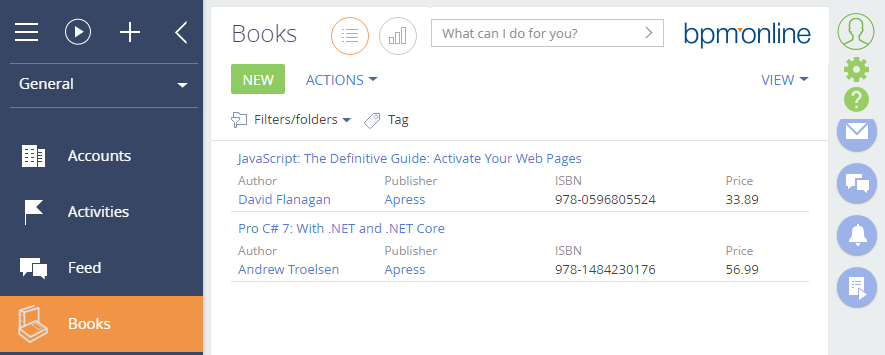
You will also see a detail displaying the linked records from the [Books] section on the [Books] tab of the [Accounts] section record edit page (Fig.2).
Fig. 2. The [Books] detail in the [Accounts] section
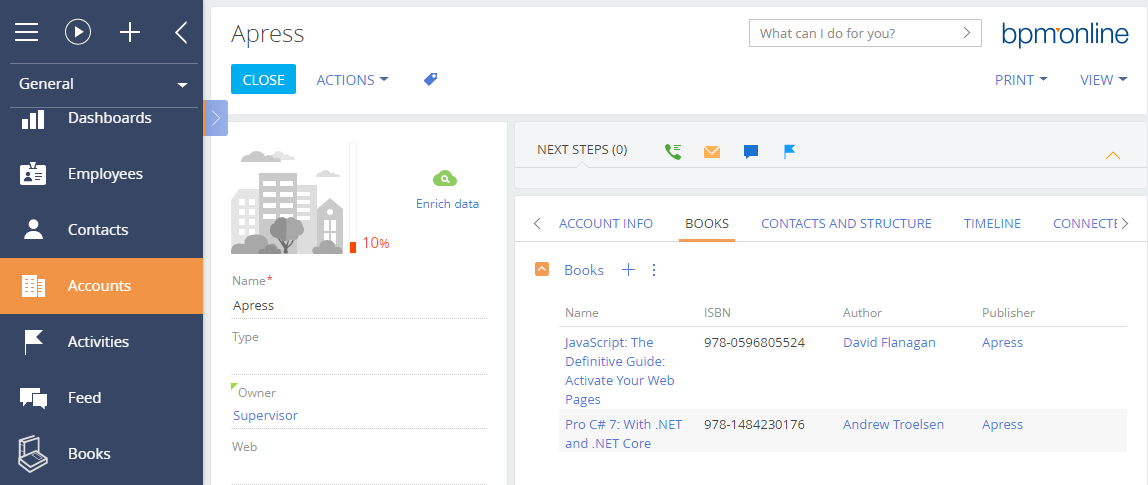
2. Adding a tile view module
Add a client module schema containing dependencies from the Timeline package to the custom package (see "Creating a custom client module schema”).
For the created module schema specify (Fig. 3):
- [Name] – "UsrBookTimelineItemView"
- [Title] – "UsrBook Timeline Item View”
Fig. 3. Tile view module schema properties
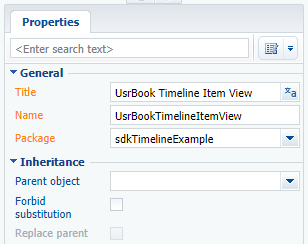
Add the following module source code to the [Source code] tab of the schema:
// Defining the module and its dependencies. define("UsrBookTimelineItemView", ["UsrBookTimelineItemViewResources", "BaseTimelineItemView"], function() { // Defining the tile view class. Ext.define("Terrasoft.configuration.UsrBookTimelineItemView", { extend: "Terrasoft.BaseTimelineItemView", alternateClassName: "Terrasoft.UsrBookTimelineItemView", // Method returning the [UsrISBN] additional tile field configuration. getUsrISBNViewConfig: function() { return { // Field name. "name": "UsrISBN", // Field type — label. "itemType": Terrasoft.ViewItemType.LABEL, // Caption. "caption": { "bindTo": "UsrISBN" }, // Visibility. "visible": { // Binding to the tile linked entity column. "bindTo": "UsrISBN", // Visibility setup. "bindConfig": { // A field is visible if its value is populated. "converter": "checkIsNotEmpty" } }, // CSS field styles. "classes": { "labelClass": ["timeline-text-light"] } }; }, // Method returning the [UsrPrice] additional tile field configuration. getUsrPriceViewConfig: function() { return { "name": "UsrPrice", "itemType": Terrasoft.ViewItemType.LABEL, "caption": { "bindTo": "UsrPrice" }, "visible": { "bindTo": "UsrPrice", "bindConfig": { "converter": "checkIsNotEmpty" } }, "classes": { "labelClass": ["timeline-item-subject-label"] } }; }, // Redefined method returning the [Message] tile field configuration. getMessageViewConfig: function() { // Receiving standard settings. var config = this.callParent(arguments); // Visibility setup. Visible if the tile is deployed. config.visible = { "bindTo": "IsExpanded" }; return config; }, // Redefined method returning general tile configuration. getBodyViewConfig: function() { // Receiving standard settings. var bodyConfig = this.callParent(arguments); // Adding additional field configurations. bodyConfig.items.unshift(this.getUsrISBNViewConfig()); bodyConfig.items.unshift(this.getUsrPriceViewConfig()); return bodyConfig; } }); });
Here you can define the configuration of the [UsrISBN] and [UsrPrice] fields that are additionally displayed on the tab. The standard configuration is defined in the BaseTimelineItemView module.
3. Adding a tile view model module
Add a client module schema containing dependencies from the Timeline package to the custom package (see "Creating a custom client module schema”).
For the created module schema specify (Fig. 3):
- [Name] – "UsrBookTimelineItemViewModel"
- [Title] – "UsrBook timeline item view model”
Fig. 4. Module schema properties of the tile view model
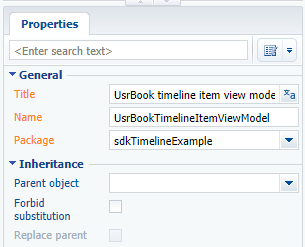
Add the following module source code to the [Source code] tab of the schema:
define("UsrBookTimelineItemViewModel", ["UsrBookTimelineItemViewModelResources", "BaseTimelineItemViewModel"], function() { Ext.define("Terrasoft.configuration.UsrBookTimelineItemViewModel", { alternateClassName: "Terrasoft.UsrBookTimelineItemViewModel", extend: "Terrasoft.BaseTimelineItemViewModel" }); });
You define the Terrasoft.configuration.UsrBookTimelineItemViewModel class here. Since this class is defined as the inheritor of Terrasoft.BaseTimelineItemViewModel, it enables using all functions of the base class.
4. Adding the record with tile view settings to the TimelineTileSetting table
The TimelineTileSetting table is used to set up the timeline tile properties. The purpose of primary columns of this table is provided in table 2 of the "The [Timeline] tab” article.
Add a new record to the TimelineTileSetting table. You can add a new record via the following SQL query:
INSERT INTO TimelineTileSetting (CreatedOn, CreatedById, ModifiedOn, ModifiedById, Name, Data, Image) VALUES (GETUTCDATE(), NULL, GETUTCDATE(), NULL, 'UsrBooks', NULL, NULL);
Since data in the Data and Image columns are stored in the varbinary(max) format, use specific editors (such as dbForge Studio Express for SQL Server) to modify them. To do this (Fig.5):
1. Select a table.
2. Select the necessary record column and click the edit button.
3. Enter the text data display mode in the data editor.
4. Add necessary data.
5. Save the changes in the data editor.
6. Click the data update button.
7. Click OK in the popped up checkout window to apply the modifications.
 |
ATTENTION This method is only good for the development environments deployed on-site. Since the modifications are implemented directly in the database, they are not bound to any package. That is why the modifications will not be implemented in the database if the package with the view models and the tile view models is installed into another application. For correct transfer of the developed functions you need to bind the SQL-scripts that implement the corresponding modifications in the database when installing the package. |
Fig. 5. Editing data via the dbForge Studio Express for SQL Server

Add the following configuration object to the Data column using the above mentioned algorithm:
{
"entitySchemaName": "UsrBook",
"viewModelClassName": "Terrasoft.UsrBookTimelineItemViewModel",
"viewClassName": "Terrasoft.UsrBookTimelineItemView",
"orderColumnName": "CreatedOn",
"authorColumnName": "UsrAuthor",
"captionColumnName": "UsrName",
"messageColumnName": "UsrDEscription",
"columns": [
{
"columnName": "UsrISBN",
"columnAlias": "UsrISBN"
},
{
"columnName": "UsrPrice",
"columnAlias": "UsrPrice"
}
]
}
You need to indicate the additional field array whose display is configured in the UsrBookTimelineItemView view model in addition to the primary fields inherited from the base tile (see step 2).
Add SVG-format data to the Image column to display the icon that corresponds to the section icon (Fig.6).
<svg xmlns="http://www.w3.org/2000/svg" viewBox="0 0 52 52" enable-background="new 0 0 52 52"> <path d="M46.072,31.384c-0.011-0.026-0.025-0.048-0.039-0.073c-0.036-0.064-0.077-0.125-0.123-0.182 c-0.018-0.022-0.034-0.044-0.053-0.064c-0.034-0.036-0.068-0.07-0.105-0.104c-0.062-0.055-0.431-0.3-0.819-0.559 c-1.958-1.307-7.465-4.978-9.424-6.284c-0.388-0.258-0.703-0.845-0.703-1.312V3.938c0-0.401-0.19-0.777-0.512-1.017 c-0.322-0.239-0.739-0.311-1.122-0.193L15.015,8.254c-0.446,0.136-1.154,0.097-1.583-0.086l-1.094-0.467 c-0.428-0.184-0.414-0.442,0.031-0.578l15.213-4.646c0.668-0.204,1.045-0.911,0.841-1.58s-0.912-1.047-1.58-0.841L7.507,5.961 C7.454,5.982,7.429,5.994,7.403,6.005C7.338,6.031,7.276,6.062,7.217,6.097C7.205,6.104,7.191,6.108,7.178,6.116 c-0.015,0.01-0.026,0.025-0.041,0.035C7.081,6.191,7.03,6.236,6.982,6.284c-0.02,0.021-0.041,0.039-0.06,0.062 C6.864,6.412,6.813,6.485,6.77,6.562C6.716,6.659,6.683,6.748,6.658,6.838C6.651,6.864,6.648,6.89,6.642,6.916 C6.628,6.985,6.619,7.054,6.616,7.125C6.615,7.142,6.61,7.156,6.61,7.173V29.85c0,0.466-0.036,0.86-0.081,0.88l-0.081,0.036 c-0.109,0.058-0.18,0.101-0.246,0.15c-0.025,0.018-0.046,0.037-0.069,0.058c-0.056,0.049-0.107,0.103-0.154,0.161 c-0.015,0.019-0.032,0.035-0.046,0.056c-0.057,0.079-0.105,0.164-0.142,0.257c-0.006,0.015-0.008,0.03-0.014,0.045 c-0.029,0.077-0.049,0.158-0.062,0.241c-0.002,0.015-0.009,0.027-0.01,0.042c-0.002,0.018,0.002,0.036,0.001,0.054 c-0.003,0.031-0.009,0.062-0.009,0.094v7.312c0,0.393,0.182,0.762,0.493,1.002l14.766,11.391c0.226,0.175,0.499,0.264,0.773,0.264 c0.212,0,0.424-0.053,0.616-0.16l23.203-12.938c0.401-0.224,0.649-0.646,0.649-1.105v-5.766c0-0.09-0.01-0.177-0.027-0.261 C46.145,31.555,46.113,31.468,46.072,31.384z M15.4,11.625c0-0.466,0.361-0.953,0.807-1.089l15.261-4.645 c0.446-0.136,0.807,0.132,0.807,0.598v14.63c0,0.467-0.314,0.635-0.702,0.376l-1.127-0.752c-0.361-0.24-0.819-0.278-1.216-0.104 l-13.059,5.805c-0.426,0.189-0.771-0.034-0.771-0.501C15.4,25.943,15.4,11.625,15.4,11.625z M28.851,23.579 c0.425-0.189,1.085-0.134,1.473,0.125l11.43,7.62c0.388,0.259,0.368,0.644-0.045,0.86l-18.404,9.662 c-0.412,0.216-1.047,0.163-1.418-0.121l-11.789-9.001c-0.371-0.283-0.326-0.665,0.1-0.854L28.851,23.579z M9.142,9.932 c0-0.466,0.348-0.695,0.776-0.512l2.174,0.929c0.429,0.183,0.776,0.708,0.776,1.175v2.158c-1.57-0.068-2.894-0.916-3.727-1.61 L9.142,9.932L9.142,9.932z M9.142,13.152c0.931,0.671,2.22,1.323,3.727,1.372v7.633c-1.57-0.066-2.894-0.915-3.727-1.609 C9.142,20.548,9.142,13.152,9.142,13.152z M9.142,21.627c0.931,0.671,2.22,1.323,3.727,1.372v3.992c0,0.466-0.35,0.985-0.782,1.16 l-2.163,0.876c-0.432,0.175-0.782-0.061-0.782-0.527V21.627z M43.666,36.101c0,0.467-0.33,1.027-0.737,1.255L22.578,48.702 c-0.407,0.228-1.036,0.18-1.405-0.104L8.897,39.127c-0.369-0.284-0.668-0.893-0.668-1.358v-2.444c0-0.466,0.3-0.614,0.671-0.332 l12.764,9.748c0.225,0.171,0.496,0.26,0.768,0.26c0.201,0,0.403-0.048,0.588-0.146l19.899-10.447 c0.413-0.217,0.747-0.015,0.747,0.452V36.101z" style="fill:#6c91de;"/> <path d="M33.81,34.064c0.072,0.049,0.155,0.073,0.239,0.073c0.072,0,0.145-0.018,0.209-0.055l4.505-2.575 c0.126-0.072,0.207-0.204,0.212-0.349c0.006-0.146-0.063-0.283-0.183-0.365l-9.011-6.192c-0.118-0.08-0.268-0.097-0.399-0.042 l-5.157,2.123c-0.143,0.059-0.243,0.191-0.259,0.346c-0.017,0.154,0.053,0.304,0.181,0.392L33.81,34.064z M29.492,25.426 l8.269,5.682l-3.692,2.11l-8.803-6.052L29.492,25.426z" style="fill:#6c91de;"/> </svg>
Fig. 6. Editing the Image column data via the dbForge Studio Express for SQL Server

5. Editing the record that enables the tile display on the [Timeline] tab of the account page in the TimelinePageSettings table.
For the [Accounts] section there already exists a record in the TimelineTileSettings table with settings of tiles bound to other sections. This is the record containing the "AccountPageV2” value in the Key column (Fig.7).
Fig. 7. Editing the Image column data via the dbForge Studio Express for SQL Server

 |
ATTENTION Since there are several tiles used on the [Accounts] section page timeline, the array of configuration objects enabling the corresponding tile is stored in the Data column. |
Using the algorithm mentioned in step 4, change the configuration object array by adding a new record to it.
[
{
"entityConfigKey": "xxxxxxxx-xxxx-xxxx-xxxx-xxxxxxxxxxxx",
"referenceColumnName": "UsrPublisher",
"entitySchemaName": "UsrBook",
"masterRecordColumnName": "Id"
},
...
]
Here the "entityConfigKey” property: "xxxxxxxx-xxxx-xxxx-xxxx-xxxxxxxxxxxx” should contain the TimelineTileSettings table record identifier created on step 4. In our case it is the "c57d375e-4ffa-4d65-a59e-d88e53f25803” value (Fig.5 and Fig.7).
 |
ATTENTION The "entityConfigKey” should be obligatory indicated. It should match the Id column value of the record containing settings of the necessary tile in the TimelineTileSettings table. Since the identifiers of the added records are generated at random, the generated identifier in your database will be different from the one we have in our case, when you repeat step 4. |
 |
ATTENTION Be careful when modifying the Data column value. Incorrect modifications can disrupt the operation of all existing timeline tiles in a section. |
As a result of case implementation you will have the tiles bound to the [Book] custom section displayed on the [Timeline] tab of the [Accounts] section page. These tiles contain all the fields we described in our case conditions. The short book description will only be displayed when you deploy the tile (Fig.8).
Fig. 8. Case result