How to display custom implementation of approving in the section wizard
Glossary Item Box
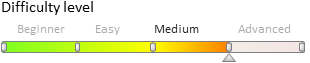
Starting with version 7.11 bpm’online can now implement approving functions and informing about approvals in any section. Approvals are enabled in the section wizard. The section wizard has the [Enable approval in section] checkbox to enable approvals (Fig. 1). Previous versions of bpm’online needed a project complex solutions to enable approving functions.
Fig. 1. [Enable approval in section] checkbox in the section wizard

If the custom approving had been already implemented in bpm’online, follow instructions below to enable the [Enable approval in section] checkbox in the section wizard.
1. Add a record in the SysModuleVisa table
To do so, execute the following SQL script:
insert SysModuleVisa( VisaSchemaUId, MasterColumnUId, UseCustomNotificationProvider) select 'XXXXXXXX-XXXX-XXXX-XXXX-XXXXXXXXXXXX', 'YYYYYYYY-YYYY-YYYY-YYYY-YYYYYYYYYYYY', 0
where
- VisaSchemaUId – UId of user object inherited from the [Base approval] object.
- MasterColumnUId – UId of the field of interaction with the section.
- UseCustomNotificationProvider – a flag of using custom provider. “0” if you need to use custom provider by default, “1” if user has created own message provider.
2. Update a record for the section in the SysModule table
In the SysModule table for corresponding section sill the SysModuleVisaId field with value of the Id of added record in the SysModuleVisa table. To do so, execute the following SQL script:
update SysModule set SysModuleVisaId ='ZZZZZZZZ-ZZZZ-ZZZZ-ZZZZ-ZZZZZZZZZZZZ' where Code='KnowledgeBase'












