Moving down the conditional flow is done upon fulfilling the condition specified for a flow. For example, if a customer is interested in your products or services, the relevant information must be forwarded to them (Fig. 122).
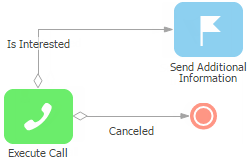
Conditions for gateways are set in the same manner. If a process item (for example, “Execute call”) is connected to a gateway with a sequence flow, then when you add conditional flows between this gateway and subsequent process items (for example, “Call later” or “Process data”), it is necessary to specify the conditions for moving down these flows.
Conditions of flows
Depending on the source item, there are two ways of defining the conditions of flows: either select the condition from the list or create it by using a formula.
Selecting a condition from the list
When you add a conditional flow outgoing from an activity (such as [Task], [Call] and [Email]) or the [User dialog] item, the system will suggest to select the result of this activity (for example, “Call later”, “Information received”, “Canceled” and so on). The selected option will be used as a condition for activating this conditional flow (Fig. 123).
Fig. 123 Selecting a condition from the list
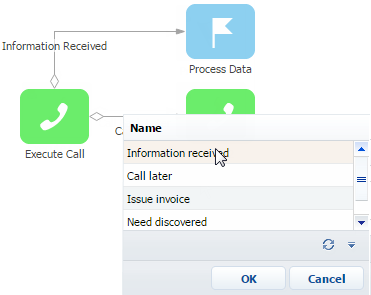
Possible results of the [Task], [Call] and [Email] user tasks are stored in the [Activity results] lookup. The list of possible options depends on the type of activity.
In this case only one of outgoing conditional flows can be activated, similarly to using exclusive gateway.
Using a formula to create a condition
If a conditional flow is added for any other process item that is not the [Task], [Call], [Email] or [User dialog], then conditions are set by using formulas. Formulas are also used for conditional flows outgoing from gateways.
When you add such a conditional flow, the [Formula] item card is opened. Use it to set conditions for moving down this flow (Fig. 124).
Fig. 124 Using a formula in a conditional flow
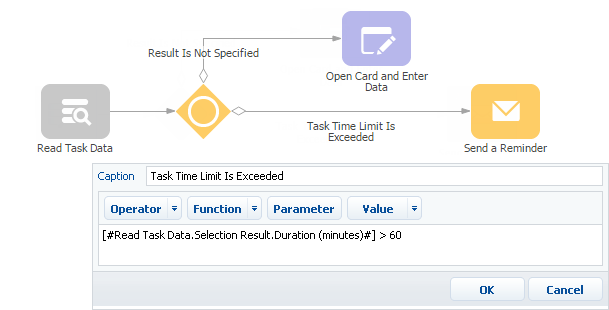
You can find more information about working with gateways, functions, parameters and formula values in the description of the [Formula] process item.
When a formula is used to set conditions for conditional flows, the result of the formula is treated as a Boolean value. The logic is the same as that of the standard [Formula] item whose value is passed to a parameter with the boolean data type.
See also






