The [Call] item (Fig. 140) is used to create a new activity of the “Call” type when running a process in the system.

Parameters
Call parameters are specified in the card (Fig. 141) that opens when an item is added to a process. You can also open this card by double-clicking the corresponding process item.
Fig. 141 [Call] item parameter card
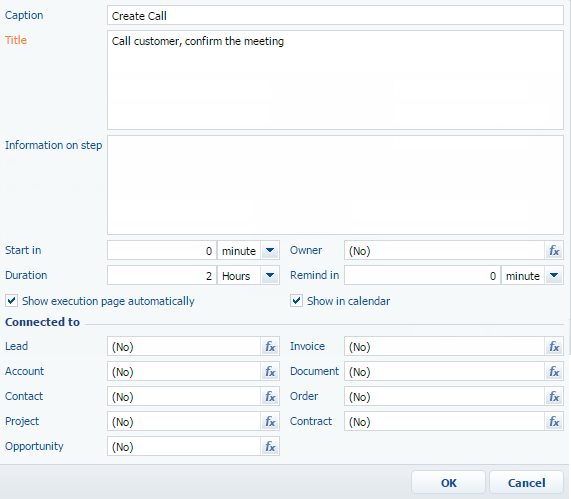
Most item parameters, like [Subject], [Owner] or [Account], correspond to the fields in the activity page and determine values in these fields when a new record is created by the process. If a parameter field is filled in, then when the process generates a new call, the corresponding field on the call page is automatically filled in. If the parameter is not filled in, then the corresponding field on the page is blank and can be filled in manually.
[Caption] – Enter the caption of the process item that will be displayed in the diagram. By default, the “Call” caption is used.
[Subject] – Shows the subject of the call. As a rule, the purpose of the call is indicated in this field. This is a required field.
[Start in] – Specify the time period after which the activity should start. The time period can be specified in minutes, hours, days, weeks and months starting from the moment when the task was started. The [Start] field of the activity page is filled in according to this parameter. This is a required field.
[Duration] – Enter the activity duration using minutes, hours, days, weeks or months. This parameter is used to fill in the [Due] field of the activity page. This is a required field.
Use the [Owner] field to specify the user responsible for performing the task. You can fill in this field using the parameter value window.
Note
You can select a specific record or define it based on information from other process items.
[Remind in] – Indicate the time period for a reminder before the activity starts. At that time the system will automatically create a notification for the specified employee.
[Show execution page automatically] – If the checkbox is selected, the activity execution page is displayed automatically as soon as the process initiates the activity. For example, if the checkbox is selected for the [Task] item, the task edit page opens instantly when running the activity. If the checkbox is cleared, the execution page will not open automatically. To open the execution page, you need to open the edit page of the activity created by the process. For example, if the checkbox is cleared for the [Task] activity, the corresponding page will open only when you switch to the activity created for the item.
Select the [Show in calendar] checkbox to make the activity appear in the [Calendar] tab of the [Activities] section.
Connected to
Use the relationship parameters to connect a call to other system entities. For example, the [Account] and [Contact] fields can be used to connect a call to a company and/or contact person. Such calls are displayed for the specified party on the [Activities] detail of the corresponding section. You can fill in these fields using the parameter value window.
Note
The list of item parameters is also displayed in the [Structure] area of the Process Designer and their values – in the [Properties] area.
See also






