Use the [Add from event] campaign element  to integrate event audiences with your campaigns. The element can execute the following functions:
to integrate event audiences with your campaigns. The element can execute the following functions:
-
If the element has no incoming flows, it will add the event participants to a campaign.
-
If the element has incoming flows it will synchronize campaign and event participants.
Example
As part of a campaign (Fig. 1), participants are sent a trigger email with a link to event. As a result, any campaign participant who clicks the link will move down the campaign flow to the [Add from event] element. The campaign participant’s contact will be added on the [Contacts] detail of the event's [Audience] tab, if the detail does not already contain this contact..
Fig. 1 The [Add from event] element as intermediate element in a campaign flow

To connect the element to an event, select it in the [What event to connect with?] field. After the parameter has been populated, the properties area will display the event dates, type and owner. All contacts from the [Contacts] detail on the event’s [Audience] tab will be added as the campaign participants.
The time for displaying the list of participants on the [Participants] tab depends on the following properties of the [Add from event] element:
-
If the campaign has the “run manually” is selected in the [When to start] field on the campaign page, the campaign audiences will display on the [Participants] tab at the campaign start.
-
If the campaign has the “at the specified time” is selected in the [When to start] field on the campaign page, the list of participants on the [Participants] tab will be displayed at the first launch of the campaign according to the schedule.
Additional options for outgoing condition flows
If the [Add from event] element has outgoing condition flows, the possible responses of the event audiences will be added to the list of the available conditions under the [What is the result of the step?] group (Fig. 2).
Fig. 2 Using the [Add from event] element with condition flows
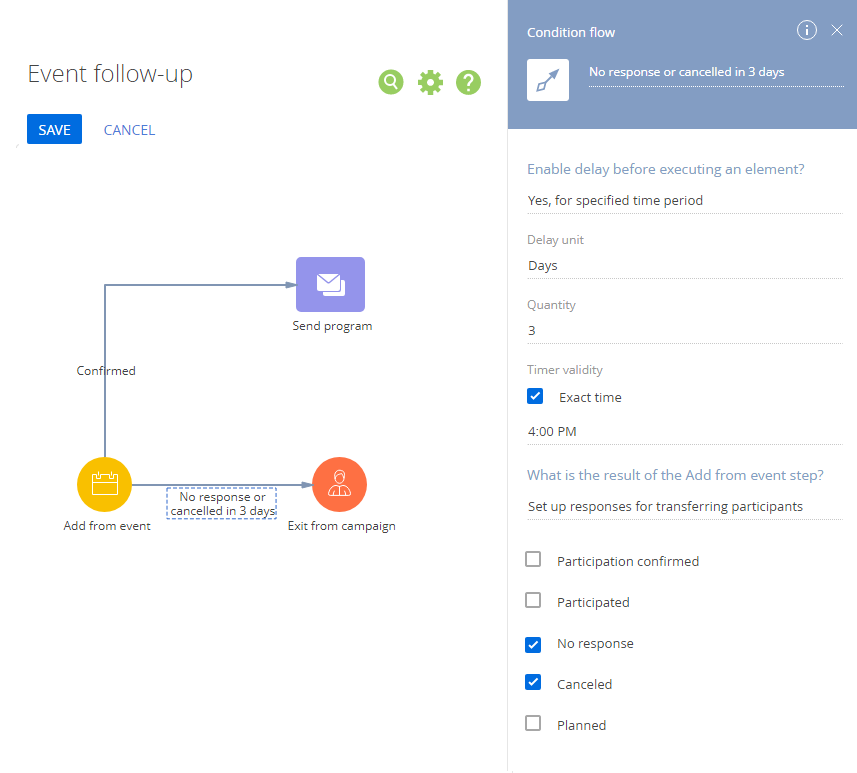
This way, only the participants whose campaign responses correspond to those selected in the condition flow will transfer down that flow.
Note
The campaign will take into account the responses available at the time of transfer for participants who have not transferred yet. For example, if you set a 3-day transition delay for “No response” condition, all contacts who have “No response” response by the end of the 3-day period will transfer down this condition flow.
Note
You can add custom event participant responses in the [Response in events] lookup.
See also
•The [Add from folder] element
•The [Marketing email] element
•The [Add from landing page] element
•The [Marketing email] element






