A sub-process is a process that is included within another process. As a rule, sub-processes are used when an existing process must be executed within another process.
For example, the “Signing contract” process includes the “Agreeing on a contract” sub-process (Fig. 61).

A sub-process must have an incoming flow, otherwise it will not be activated.
When the incoming sequence flow is activated, the start event of the sub-process is triggered. When the sub-process is completed, the outgoing sequence flow activates the next element in the parent process.
In the [Process] field of the element setup page, select an earlier created process that must be run as a sub-process (Fig. 62).
Fig. 62 The [Sub-process] element setup page
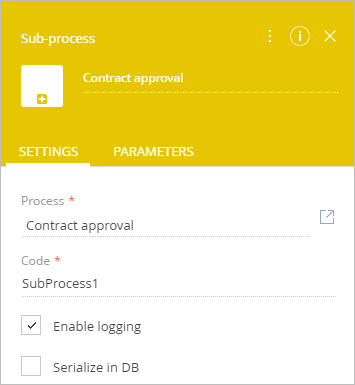
 – opens the process, selected as a sub-process in a new process designer window.
– opens the process, selected as a sub-process in a new process designer window.
[Process] – A process that is executed as a sub-process.
[Name] – sub-process name used for identification by the system.
[Enable logging] – select this checkbox to enable the process execution in the [Process log] section.
[Serialize in DB] – select this checkbox to save parameter values for the running process in the database.
The [Parameters] tab contains the list of parameters of the process selected as a sub-process.
Next






