How to map a process parameter
You can map a process parameter to a compatible parameter of a process element or sub-process. For example, a single specific employee must be the owner of all activities throughout the sale process. To do this:
1.Open the business process with parameters that should be mapped.
2.Select the [Perform task] element on the process diagram.
3.In the [Who performs the task?] field of the properties area, click the  buttons and select [Process parameter] in the parameter value menu.
buttons and select [Process parameter] in the parameter value menu.
Note
The parameter selection page will contain only compatible parameters. For example, the [Account] parameter is compatible to lookup parameters whose value is an account. Date and time parameters can only be mapped to other date and time parameters, etc.
4.Go to the [Process parameters] tab of the parameter value window. The list of the parameters of the current process will be displayed. Double-click the parameter that must be passed to the element (Fig. 99).
Fig. 99 Selecting a process parameter in the parameter value window
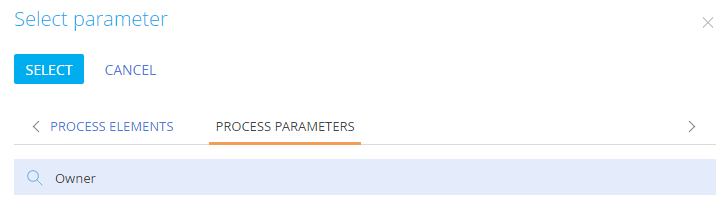
5.Save the changes.
As a result the [Who performs the task?] field will be filled in with the contact specified in the mapped parameter.
See also
•How to work with the parameter value window






