To update multiple product prices, import data on the [Prices] detail of the [Prices and availability] tab on the product page. To do this, prepare the import file that contains the following columns:
-
Unique codes of products whose prices must be updated.
-
Currency.
-
New product prices.
-
Price list from which the prices originate.
If the same product is part of several price lists, each price list mush have a separate row in the imported file (Fig. 1).
Fig. 1 An example of Excel file ready for importing product prices
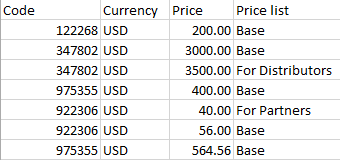
To import data on the [Prices] detail:
1.Open the record of a random product in the [Products] section.
2.Click the  button of the [Prices] detail and select the [Data import] action.
button of the [Prices] detail and select the [Data import] action.
3.Click the [Select file] button and specify the prepared import file or drag the file directly to the Import Wizard page and click [Next].
4.On the next step, map all file columns to corresponding Creatio columns. If the column names in the Excel file are identical to those in Creatio, they will be mapped automatically. Click the [Next] button.
5.Select the duplicate search parameters: the “Product” (by a unique code) and “Price list” columns. Click the [Start data import] button.
Creatio will notify you when the import process is complete. You can view the results in the [Products] section and the detailed information about the import can be found in the [Excel import log] lookup.
See also






