How to update information about product availability?
To add up-to-date information about product availability in warehouses to Creatio, you can import data to the [Availability] detail of the [Prices and availability] tab on the product page.
First, prepare the import file with the following columns:
-
Unique codes of products whose prices must be updated.
-
Warehouse where the product is stored.
-
Number of units available.
-
If several products were ordered but not paid for, specify their quantity in a separate column.
-
Quantity of products in stock.
If identical products are stored in different warehouses, then each of them has to be specified in the import file as a separate row. Products with zero availability must also be specified in the import file (Fig. 1).
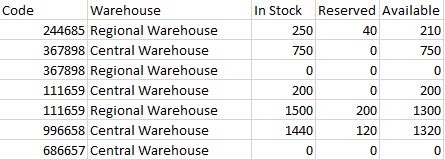
To import data from the prepared file to the [Availability] detail:
1.Open the record of a random product in the [Products] section.
2.Click the  button of the [Availability] detail and select the [Data import] action.
button of the [Availability] detail and select the [Data import] action.
3.Click the [Select file] button and specify the prepared import file or drag the file directly to the Import Wizard page and click [Next].
4.On the next page, map all file columns to corresponding Creatio columns. If the column names in the Excel file are identical to those in Creatio, they will be mapped automatically. Click the [Next] button.
5.Specify the duplicate search parameters by the “Product” (by a unique code) and “Warehouse” columns. Click the [Start data import] button.
The import process runs on the background. After it is completed, you will receive an appropriate notification. The import results can be viewed in the import log or on the [Prices and availability] tab on the product page.
See also






