You can set up a business rule that will make certain fields visible or hidden on a record page under specific conditions.
Case
Show the [Assignee] field on a request page for all requests that are in progress.
To implement this, you need to make the [Assignee] field visible only if the value in the request [Status] field is “In progress.” To do this:
1.Open the needed section (e.g., the [Requests] custom section) and add a new business rule.. You can learn more about adding and setting up a new business rule in the “Customize page business logic” article.
2.In the “IF” block of the business rule, set the filter to define the conditions for triggering the business rule. For example, to apply a rule to the requests with the “In progress” status (Fig. 1):
a.Click [Add condition].
b.In the field that appears, select the “Status” column as the lookup value.
c.Leave the “=” (equal) sign as it is.
d.Click the  icon and select the “Lookup” field type in the drop-down list. A set of fields for specifying lookup values will appear to the right. Select “In progress” as the lookup value from the drop-down list.
icon and select the “Lookup” field type in the drop-down list. A set of fields for specifying lookup values will appear to the right. Select “In progress” as the lookup value from the drop-down list.
Fig. 1 Show/hide field - configuring the “IF” condition of the business rule
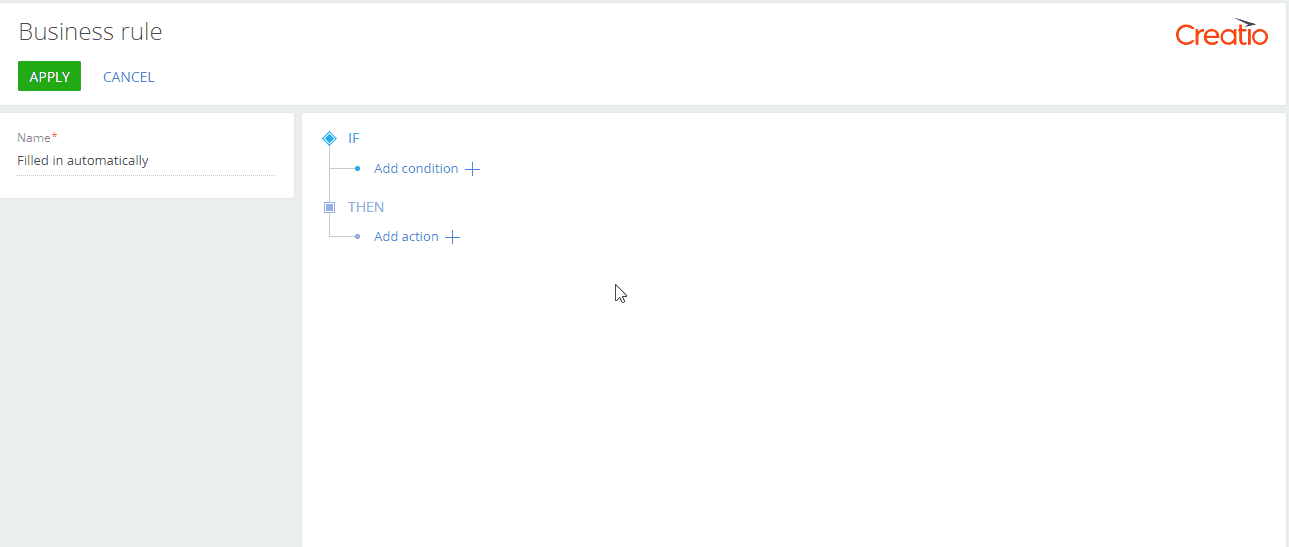
3.In the “THEN” block of the business rule, set up the action that would implement the needed business logic (Fig. 2).
a.Click [Add action] -> “Show field on the page.”
b.In the [Which field will be shown] field, select the field to display on the page, e.g., [Assignee].
c.Click [Apply] -> [Section Wizard] -> [Save].
Fig. 2 Show/hide field: configuring the “THEN” condition of the business rule
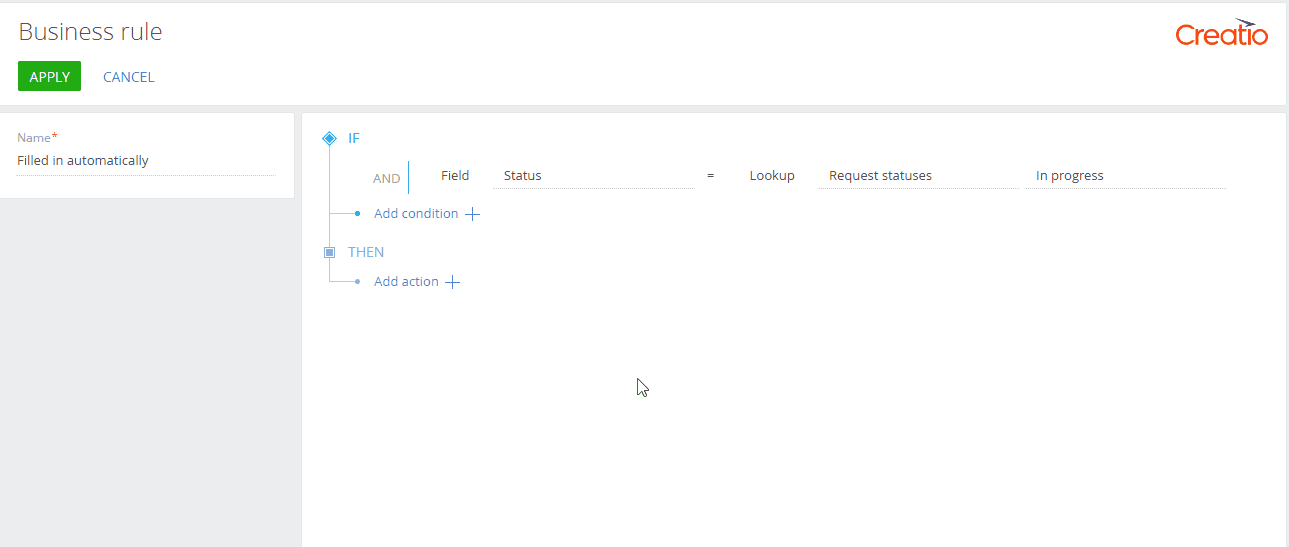
As a result, the [Assignee] field will display only for requests where the [Status] field contains “In progress.” If the [Status] field contains any other value, the [Assignee] field will be hidden.
See also






