You can customize most of the out-of-the-box standard Creatio sections using the Section Wizard.
Attention
Some of the sections can only be edited by developer means. The Section Wizard is unavailable in any sections designed for configuring the Creatio application (these are sections that are available in the [Studio] workplace or the System Designer, such as the [Process library], [System settings], [Lookups], etc.); as well as non-standard sections, such as [Agent desktop], [Queues], [Forecases], [Marketing plans], [Dashboards], etc. Non-standard sections, usually, have their specific customization tools.
To customize and existing section:
1.Open the needed section, e.g. the [Requests] section that you created earlier.
2.Click [View] -> [Open section wizard] (Fig. 1).
Fig. 1 Accessing the configuration of an existing section
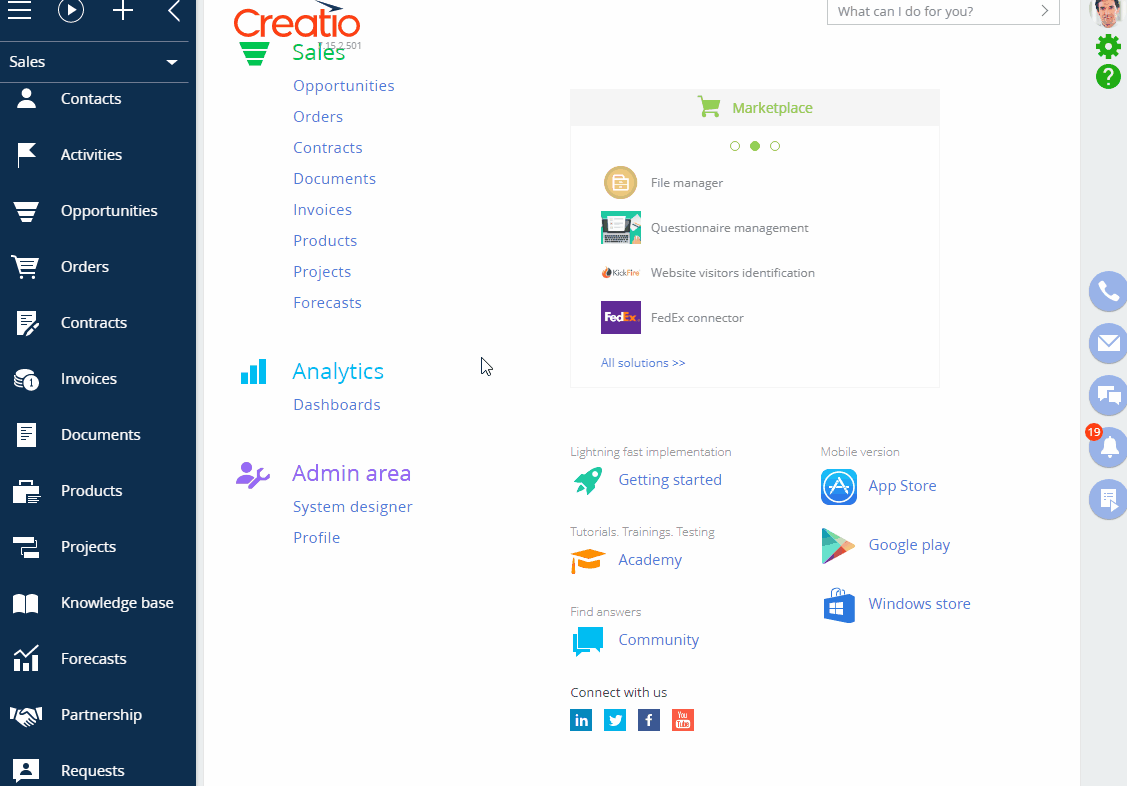
Attention!
You can open the Section Wizard only if you have access to the [Access to “Configuration” section] system operation.
Note
With the [Activities] section, you can only open the Section Wizard if you use the “List” view.
As a result, you will switch to the Section Wizard of the current (e.g., “Requests”) section and will be able to configure it as per your business needs.
The following links will assist you in the customization process:
•Add dashboards as page widgets
Note
In the Section Wizard of the current section, you can configure the section business rules and cases. Read more in the “Setting up the business rules” and “Setting up cases in sections” articles.






