Despite the general industry-wide similarities, the needs and requirements of each particular business, even within the same industry, are very unique and are rarely a 100% match with a standard-issue out-of-the-box CRM configuration. At one point or another, any business will face some of the more common customization tasks:
-
Create new functional modules (sections). Boxed solutions may not always have all needed sections, there may not be an out-of-the-box section for managing information that is specific to your industry of business.
-
Customize an existing data structure. Out-of-the-box sections may not account for your specifics: terminology, data structure, etc. and you may need to tweak these sections.
-
Customize the UI. You may need to rename or rearrange page fields, tabs and other page elements in a particular way that is common to your industry or business practices.
-
Customize business logic. You may have specific requirements as to how the users enter and process data in the system: disable the ability to change the totals for paid invoices; make the users specify additional data in one case, and skip it in the other; have specific requirements for customer categorization, etc.
Creatio-based configurations are expandable by design. System administrators and business analysts can configure the product functionality via an array of no-code drag&drop tools, grouped under an “umbrella” term – Section Wizard.
Section Wizard functions
The Section Wizard enables the users to customize the following aspects of a basic Creatio functional module, commonly referred to as “section”:
| Section element | Configuration options |
|---|---|
| General section properties | Add new business objects and corresponding database tables. Set up the section data object, title, icon, enable mini pages, add several section record pages. Read more >>> |
| Section columns | Customize the section data structure by adding new fields to it, which will update the database tables with the corresponding columns. Read more >>> |
| Record page | Design section pages by adding or modifying page fields, widgets, and tabs, page element titles, properties, and position. Read more >>> |
| Mini page | Design the layout of the “mini page” pop-ups, select which section fields they display. Read more >>> |
| Lists on record pages (details) | Set up details (small lists, displayed on section pages, such as activity participants, account contacts, etc. Read more >>> |
| Page business logic | Customize the business logic of a section, e.g., make different fields visible, required, editable or filter lookup values based on different conditions. Each page in a section can have separate business rules. Read more >>> |
| Workflow bar and action panel (cases) | Set up unstructured non-linear processes for managing the life cycle of section records, e.g. the stages of support incident resolution or lead qualification or nourishment process. Read more >>> |
| Business processes | Set up BPMN business processes that you can run from the section actions. You can also have section business processes run by a selected section records. Read more >>> |
Developers can also use the Section Wizard for quick access to the source code of section pages, where they can edit the section page source code. Read more >>>
How section customization works
To access the Section Wizard, a user requires permission to the [Access to “Configuration“ section] system operation. The Wizard is accessed differently, depending on whether you are adding a new section, or customizing an existing section:
-
To add a new section via the wizard, open the System Designer by clicking the
 button in the top right corner of the application window. Click the [Section Wizard] link in the [System setup] block (Fig. 1).
button in the top right corner of the application window. Click the [Section Wizard] link in the [System setup] block (Fig. 1).
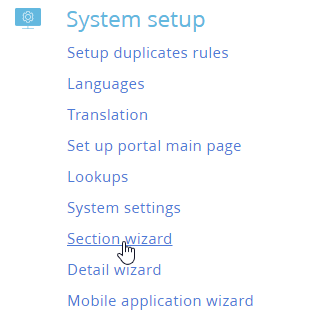
-
To modify an existing section, open it and select the [Open Section Wizard] option from the [View] menu (Fig. 2).
Fig. 2 Editing an existing section
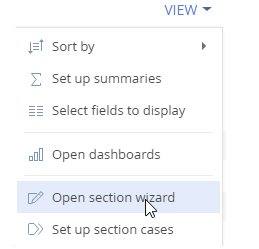
All changes made to the Creatio configuration via the Section Wizard are saved in the package specified in the “Current package” system setting. By default, this is the “Custom” package, which is designed to store any changes to be used locally, without the need to migrate them to different applications.
Attention!
If you intend to distribute your customizations, e.g., post them on the Marketplace, or migrate changes from a development environment to the production environment, make sure you create a new package to store your changes and specify it in the “Current package” system setting. For more information about working with packages, see “Development tools. Packages” article in the Development guide.
If the package is unavailable for the current user or no package is specified in the “Current package” system setting, Creatio will prompt to select another package from the list when you open the Section Wizard.
Use the [Configuration] section to manage packages and the [System settings] section to manage system settings.
Creating new sections vs customizing existing sections
Create new sections to manage business objects that are not readily available. Before you begin creating a brand-new section, make sure that there are no existing sections that already accommodate this business task.
Note that a wide range of add-ons and solutions are available in the Creatio Marketplace, and a lot of them are available for free. For example, before creating a section for managing HR job applications, make sure that the [Applications] section in the Recruitment for Creatio add-on cannot be customized to fit your needs.
Customize an existing section, if it fits the general purpose of your business object and its relationships with other Creatio sections. For instance, Instead of creating a brand-new section for managing live presentations for customers, you may consider customizing the [Activities] section, by adding a “Live presentation” activity type, or the [Events] section available in Marketing Creatio. Both these sections enable scheduling timed events, link them to accounts and contacts, add participants, etc., meaning that you won’t have to design these functions from the ground up.
Contents
•Add a BPMN business process to a section
See also
•Customize page business logic
Video tutorials






