You can configure the basic business logic of the record pages by adding or modifying business rules. Business rules affect the behavior of fields of the page, particularly:
To access business rule configuration in a section page:
1.Open the section where you want to customize the business logic.
2.In the section, click [View] –> [Open Section Wizard].
3.In the “Section pages” block of the Section Wizard:
•if you have only one edit page in your section, click [Edit page];
•if you have several edit pages in your section, click the link of a corresponding page in the list (Fig. 1)
Fig. 1 Selecting a section edit page from the list
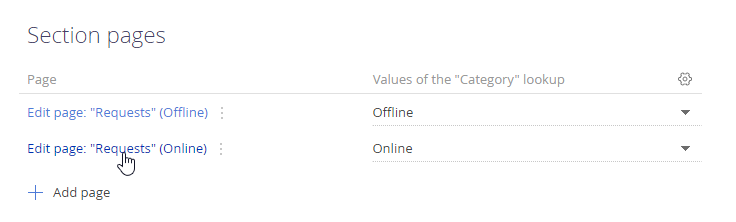
4.Go to the [Business rules] tab. As a result, the list of business rules for the current page (Fig. 2) will open.
Note
Business rules are available for all section pages, detail pages, as well as custom pages designed as part of business processes.
5.To add a new business rule, click [Add business rule]. The business rule setup page will open.
Note
You can find examples of setting up business rules in the following articles:
“Show/hide field on page”,
“Make a page field editable or locked”,
“Make a page field required or optional”,
“Filter values in a lookup field”.
You can set up several business rules for a page. All business rules display on the [Business rules] tab of the Page Designer (Fig. 2).
Fig. 2 The [Business rules] tab of the Page Designer
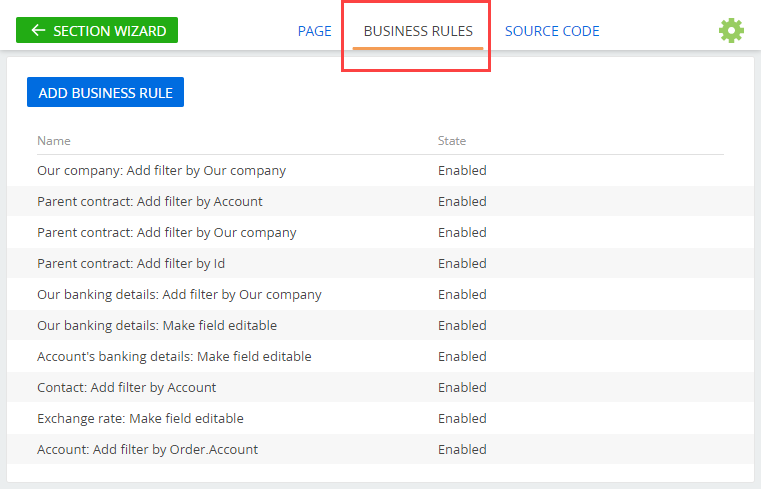
-
Click [Add business rule] to create a new business rule.
-
Select a rule in the list and click [Disable]/[Enable] to deactivate or activate it.
Note
Your Creatio configuration may have a “legacy” hard-coded business rules. Creatio will attempt to convert them to the regular rules, but it may not always be possible due to the implementation of the “legacy” rules. If a hard-coded business rule was not recognized by the section wizard, then the name of this business rule will contain the message "(Incorrect rule)." The rule will be executed, but it cannot be opened or disabled in the section wizard. You only will be able to delete this rule with custom tools.






