A business rule (Fig. 3) consists of two elements:
-
Condition (1) – a set of conditions that trigger the specific behavior of the page fields.
-
Action (2) – the page field behavior that is triggered.
Fig. 3 Business rule setup page
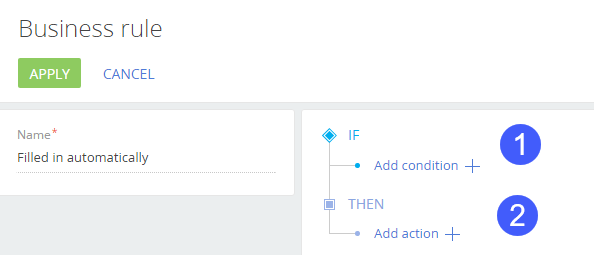
Creatio generates a business rule name and populates the [Name] field automatically, based on its condition and action.
Conditions in business rules are similar to advanced filters: they match a set if actual (current) values against the target values. If the values match, the condition is deemed fulfilled. On the business rule edit page, the conditions are grouped under the [IF] node.
The table below lists the types of elements that can be matched against each other in a business rule condition:
|
Type of value |
Notes |
|---|---|
|
Field |
A column in an object that is the data source of the current page. For example, the data source of the [Accounts] section record page is the “Account” object. You can select columns of the linked objects (e.g., use the data of the account’s primary contact). |
|
System setting |
A system setting, that in this context is treated as a field with a certain value. Be sure to specify the system setting code (as opposed to its localizable title). You will need to specify the system setting code manually. The list of system settings is available in a separate article. Business rules work only with system settings that have [Cached] checkbox selected. |
|
System variable |
A system variable that in this context is treated as a field with a certain value that changes dynamically. For example, the “Current Date” variable is a “Date” type field that always contains the current date. Available system variables:
|
|
Attribute |
The attribute value (for example, a virtual column). This option is intended for developer customization and requires development tools. |
|
Constant |
A static value of the following types: text, integer, decimal, date and time, date, time, lookup, Boolean. Use constants to match field values, system settings, system variables and attributes against a static value. A constant can be of any of the field data types supported in the section. |
The conditions for execution of business rules are combined using common logical operators: "AND" / "OR." A business rule can have only one logical operator, which applies to all conditions of the business rule. The logical “AND” operator is used if the rule must be executed only if all conditions are met. Apply the “OR” logical operator if the rule must match at least one of the conditions.
A condition for executing a business rule usually consists of three parts: the left side, the type of comparison and the right side of the condition. More information about conditions in the business rules can be found in the specific chapter.
The actions of the business rule designer
Actions apply “on the fly,” whenever a business rule conditions are satisfied. Business rules can apply actions that implement the following behavior of the page fields:
|
Type of action |
Notes |
|---|---|
|
Show field on the page |
Show and hide a page field. An active business rule with this action shows the specified field on the page if the conditions of the rule are fulfilled. Otherwise, the field will be hidden. |
|
Make field required |
Make a page field required or optional. An active business rule will make the specified field required, as long as the conditions of the rule are fulfilled. |
|
Make field editable |
Lock and unlock a page field (make it grayed-out or editable). An active business rule will make the field editable, as long as the conditions of the rule are fulfilled. If the conditions of the rule are not met, the field will become grayed-out. |
|
Add field values filter |
Filter the options in drop-down lists of lookup fields. An active business rule will apply the filter to the values available in the drop-down list of the lookup field. This type of action does not require a condition and will always apply to the page, as long as the corresponding business rule is enabled. |
Contents
•Make a page field editable or locked
•Make a page field required or optional
•Filter values in a lookup field
See also
•Make a page field editable or locked






