[Change access rights] process item
If you want to add or remove user access rights to records in the system objects, use the [Change access rights] element.
For example, you want to restrict access to VIP accounts.
[Change access rights] element setup
Specify the access rights parameters on the element setup page (Fig. 33).
Fig. 33 The [Change access rights] element setup page
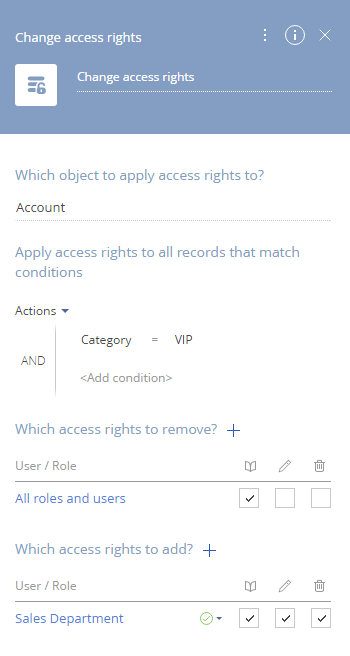
Enter the element caption at the top of the page. The caption is displayed on the process diagram.
In the [For records of what object should the access rights be changed?] field, select the system object for the records of which you want to change access rights. For example, "Account".
Specify the conditions for records which you want to change access rights. In our example, access rights to the VIP account pages will be changed.
How to remove access rights
Access rights can be deleted for a certain role or certain user, as well as for several users by using a filter.
To select users for whom you wish to delete access rights, click the  button (Fig. 34).
button (Fig. 34).
Fig. 34 Selecting users for whom you wish to remove access rights
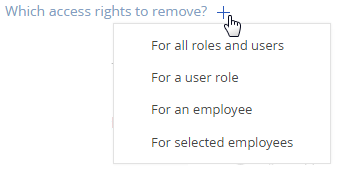
[For all roles and users] – Delete access rights to the selected operations for all users and roles.
[For roles] – Delete access rights for the selected organization structure item.
[For employee] – delete access rights for the selected user.
[For the employees who meet the filter conditions] – delete access rights for all users that correspond to the filter conditions.
Then, select operations you wish to delete access to (Fig. 35).
Fig. 35 Deleting access rights to operations
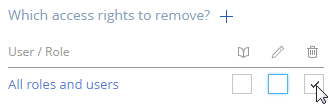
How to delete access rights
Select users or roles you wish to grant access to operations.
[For roles] – Delete access rights for the selected organization structure item.
[For employee] – delete access rights for the selected user.
[For the employees who meet the filter conditions] – delete access rights for all users that correspond to the filter conditions.
Use the radio button to select the operation access level that will be set when performing an action:
[Granted] – users will obtain permission to execute selected operations.
[Granted with right to delegate] – users will obtain permission to execute operations and to grant this permission operations to other users.
To select the access level, click the  button (Fig. 36).
button (Fig. 36).
Fig. 36 Deleting access rights to operations
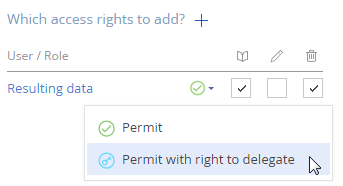
Note
In advanced mode, the element setup page contains additional parameters and connections with system records. The advanced mode is intended to be used by developers. Regular users are advised to use the regular mode of the element setup page.
Next
•[Script task] process element






