You can always stop a bulk email.
How to stop an email before sending
You can stop a bulk email before any email messages are actually sent. Creatio does not start sending emails immediately, so if you manage to stop a bulk email within a certain period (10 seconds by default) no actual emails will be sent. You can modify the delay time using the “Delay time before sending email, seconds” system setting.
To stop an email after it has started, click the [Stop sending] button and confirm the action in the pop-up window that appears (Fig. 1).
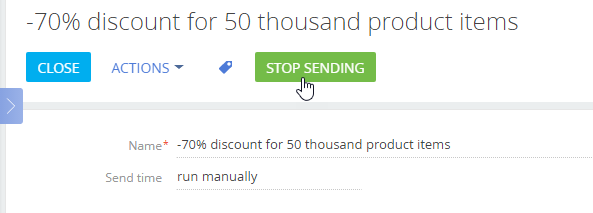
The email will be stopped and a notification will appear in the notification area. The email will change to “Paused”. You can start the email later by clicking the [Start sending] button on the email page (Fig. 2).
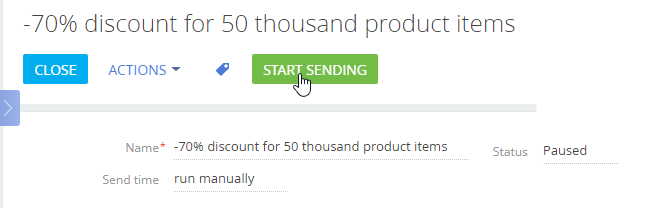
How to stop an email after sending starts
The ability to stop emails after sending has started depends on the number of email recipients. Creatio sends bulk emails in batches. By default, the number of emails in a batch can not exceed more than 20,000 emails. If you have less than 20,000 recipients, the batch will be sent immediately after the delay time. If you have a large number of recipients in your email, then, when you stop a bulk email, Creatio cancels the unsent batches of emails. It is not possible to stop any batches that have already been sent.
To stop an email after it has started, click the [Stop sending] button. The email status will be changed to “Stopping”, but sending of the current batch will continue. After sending all emails in the current batch, the email status will change to “Paused”. A notification will appear in the notification area.
You can start the bulk email later by clicking the [Start sending] button on the bulk email page. In this case, emails will be sent to those recipients to whom the email messages from the current marketing email were not sent.
See also






