An email is considered processed if either the [Account] or [Contact] is specified and at least one of the connection fields, for example, [Opportunity] or [Contract], is filled in.
Note
Emails in which the [Contact], [Account] and [Case] fields were automatically populated are not processed.
When uploaded, the emails are processed automatically according to the email binding rules. For example, if the subject of the email contains an invoice number, this email will be automatically connected to the corresponding invoice. Read more >>>
Note
An email is considered processed if the [Needs processing] checkbox on the email page is cleared. The checkbox is selected/cleared automatically.
The emails that were not processed automatically require manual processing. To process an email:
1.Display the unprocessed emails by selecting the [Not processed] filter (Fig. 1).
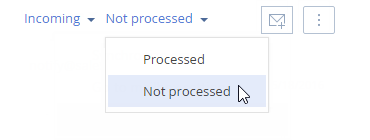
2.Select the email to process (Fig. 2).
Fig. 2 Selecting an unprocessed email
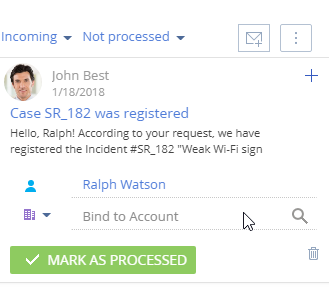
3.Bind an email to Creatio records. More information about binding emails is available in a separate article.
4.Click the [Mark as processed] button.
As a result, this email will no longer be displayed in the list of unprocessed emails and the [Needs processing] checkbox on its page will be cleared. To view the list of processed emails, select the [Processed] filter in the filter area.
See also
•How to upload emails to Creatio
•How the fields are populated for downloaded emails
•How to set up rules for binding emails to other Creatio objects automatically
•How to bind emails to Creatio records manually
•How to create a new record in a section based on an email message.






