How to upload emails to Creatio
1.Click the  button in the communication panel.
button in the communication panel.
2.From the  menu, select the [Synchronize email] option (Fig. 1).
menu, select the [Synchronize email] option (Fig. 1).
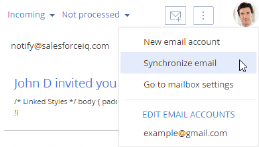
As a result, emails will be downloaded from the synchronized email server folders. Email attachments will be automatically added to the [Files] detail of the [Attachments] tab.
Note
You can set up periodic synchronization of the email account using synchronization setup page.
See also






