How to create a new email based on a template
You can use email templates when sending emails with the  action panel button. The action panel is available in several system sections, such as [Contacts], [Accounts], [Leads], etc.
action panel button. The action panel is available in several system sections, such as [Contacts], [Accounts], [Leads], etc.
To create an email based on a template:
1.Click the  button on a record page action panel.
button on a record page action panel.
2.In the email message area, populate the needed fields ([From], [To], [Subject], etc.).
3.Instead of entering a message text, click the [/...] button to open template lookup (Fig. 1).
Fig. 1 Selecting a template for an email
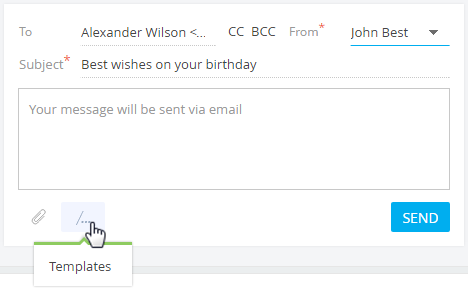
4.Select the needed template.
Note
The template list displays the records from the [Email templates] lookup. If you are creating an email from a contact page, the list displays only those templates that have the “Contact” specified as a source of macros, as well as any templates that have no source specified at all. Same applies to accounts, leads, etc.
As a result, the text of selected template will be added to email. Macros, such as recipient’s name and sender’s name will be highlighted in the text.
5.Edit the template text, if needed, and click the [Send] button.
Note
Email templates are available only when sending emails from the action panel. Email templates are not available when creating a message through the communication panel, or from the [Communication options] detail on pages of certain Creatio sections.
You can add and modify templates in the [Email templates] lookup. The content designer is used for creating and editing email templates.
See also






