How to create a new record in a section based on an email message.
You can create a new record in any Creatio section based on an email message from the communication panel. For instance, you can add a new contact based on an email from an unknown sender. His email address and name will be automatically filled in on his edit page with the data from the linked email message. If you add another record (i.e., an opportunity, invoice or an order), Creatio will automatically populate its corresponding fields on the edit page with the contact data from the email message. Thus when you create a new opportunity the field [Customer] on the opportunity edit page will contain the name of the account or contact.
Below is an example of creating a new record based on an email message for a contact.
1.Click the  button on the communication panel.
button on the communication panel.
2.Select an email message.
3.Click the  button in the top right corner of the email message and select [Add new] command (Fig. 1).
button in the top right corner of the email message and select [Add new] command (Fig. 1).
Fig. 1 Adding a new record based on an email message in the communication panel
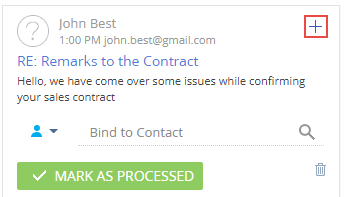
4.Select an object (the type of Creatio record to create) from the menu, for example, “Contact” Fig. 2).
Fig. 2 Selecting the type of Creatio record to create
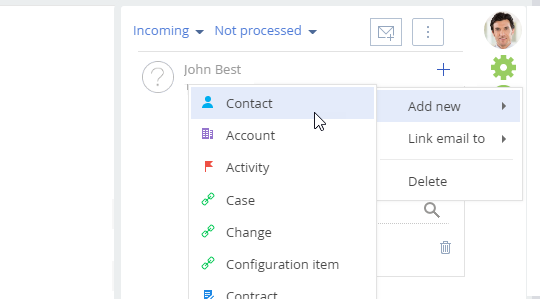
5.A new contact edit page will be created, its [Name] and [Email] will be populated with the email message data. You can modify the entered data manually before saving the changes (Fig. 3).
Fig. 3 Page of the contact, created from the email message
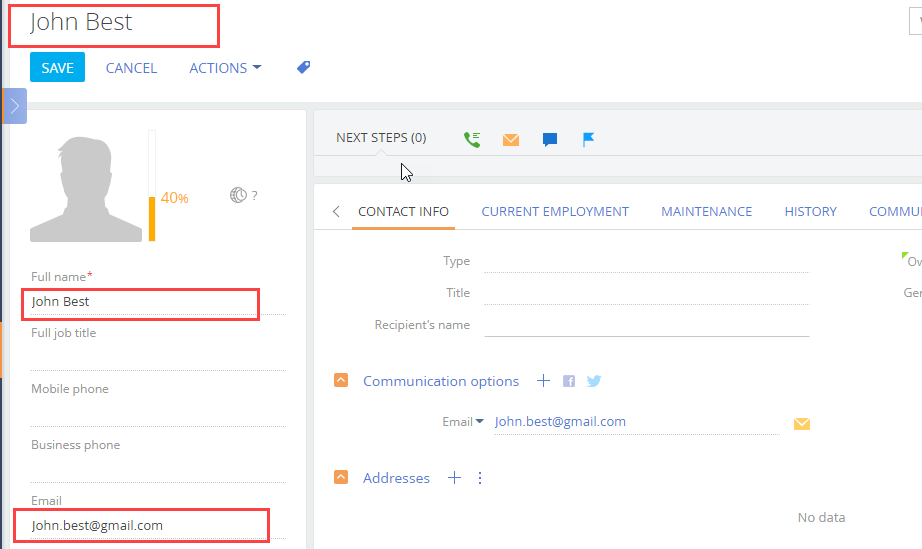
As a result, a new record based on the email message data will appear in the [Contacts] section .
See also
•How to bind emails to Creatio records manually
•How to set up rules for binding emails to other Creatio objects automatically






