You can configure the layout of a record page, using the Page Designer. Here you can customize various page elements, including fields or field groups, page tabs, details, and analytics – all with a simple no-code drag&drop tool.
The Page Designer consists of several blocks (Fig. 1).
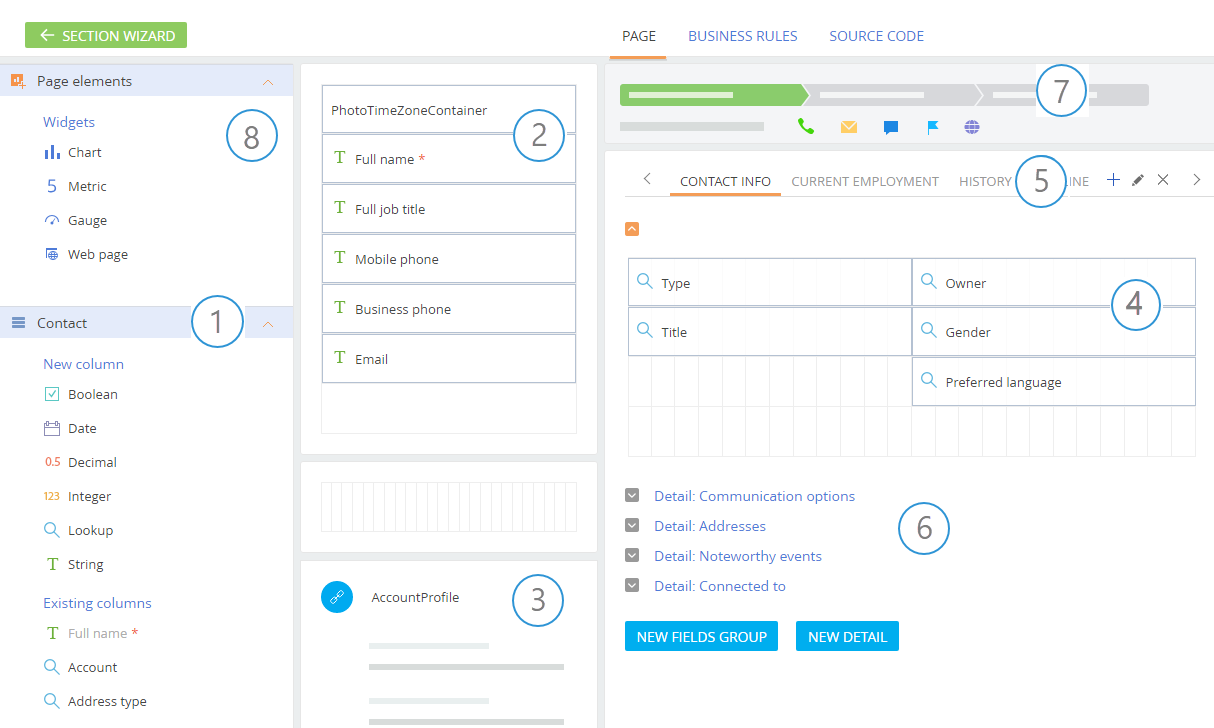
(1) – The page elements area contains the elements that you can add to the page: new fields, existing fields, and widgets.
(2) – Record profile setup area.
(3) – Connected record profile setup area (non-customizable).
(4) – Field setup area. Read more >>>
(5) – Tab setup area. Read more >>>
(6) – Setup area for details and field groups.
(7) – Workflow bar and action panel placeholders.
(8) – Tools for adding dashboards on record pages.
Note
The workflow bar is displayed on the section page if the corresponding case is set up for the section. Setting up cases is described in the business process setup guide. Read more >>>
By default, the new section page contains an [Attachments and notes] and [Feed] tabs. You will need to add and configure other tabs.
You can customize the following page elements:
-
Fields Read more >>>
-
Field groups Read more >>>
-
Tabs Read more >>>
-
Details Read more >>>
After you create the first section page, you will be able to add other pages that will be displayed in the [Add page] menu. Read more >>>
See also
Video tutorials






