The [Message] start event (Fig. 1) is used to activate event sub-processes within a parent business process. Such event sub-processes are run through the [Throw message] intermediate event in the corresponding parent business process.
Fig. 1 [Message] start event (activating a sub-process)
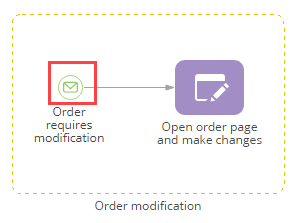
For example, your sales process can include an event sub-process during which the list of ordered products is modified. The customer can modify the list of ordered products at any time, any number of times. Each case of modifying the order must be followed with a [Throw message] event, which would activate the [Message] start event of the order modification event sub-process.
[Message] start event operation
| Activation | The element is triggered by a [Throw message] event on the same business process diagram. |
| Execution | When activated, the [Message] start event initiates the event sub-process. The [Message] start event activates its outgoing flows and enables execution of the other actions in the event sub-process. Same [Message] start event can be triggered multiple times within a process instance. |
[Message] start event parameters:
| Which message event should start the process? | Enter the name of the message event that will activate this element. Make sure that the message name matches the one specified in the [Which message to generate?] field of the [Throw message] element (Fig. 2 and Fig. 3) on the same process diagram. |
| Run following elements in the background | Select this checkbox, if you want any “User action” elements activated with the outgoing flows of the current element to run “in the background”. When process elements are executed in the background, their loading mask is not displayed, no windows pop up for the user, etc. The user will be able to interact with the elements via the [Business process tasks] tab of the communication panel. |
Fig. 2 Specifying the name of a message that activates the [Message] start event
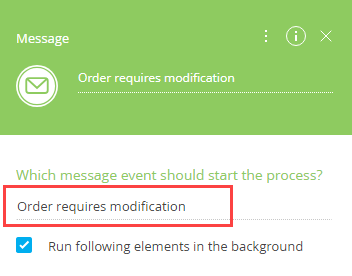
Fig. 3 Example of a [Throw message] element that generates the message event
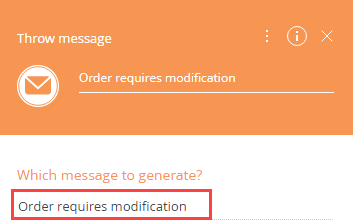
Next






