[Throw signal] intermediate event
The [Throw signal] intermediate event (Fig. 1) is used to broadcast signals that can be caught by corresponding process elements in any business process. It works in the same manner as the [Throw message] intermediate event, but unlike the latter, the signal of the [Throw signal] intermediate event is sent to all active processes in Creatio.
Fig. 1 [Throw signal] intermediate event
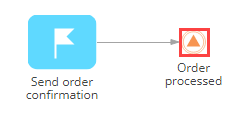
For example, after finishing processing an order as part of one process, you can notify all other processes that a new order has been processed.
This signal will advance another process to the shipment document preparation stage (Fig. 2)
Fig. 2 Activating the [Wait for signal] intermediate event
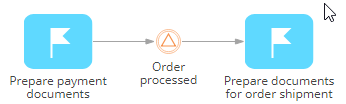
At the same time, the same [Throw signal] event will initiate a “post-order survey” process
Fig. 3 Activating the [Signal] start event
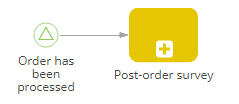
[Throw signal] intermediate event operation
| Activation | When the element incoming flow is activated, the [Throw signal] event broadcasts its signal and activates its outgoing flows. As a result:
|
| Execution | After broadcasting the signal, the [Throw signal] element activates its outgoing flows. |
[Throw signal] intermediate event parameters
| Which signal is generated? | Enter the name of the signal event that will be broadcast. Make sure that the signal name (Fig. 4) matches the name(s) of the signal(s) specified in the [Signal] field of the [Wait for signal] (Fig. 5) and the [Signal] start event (Fig. 6). |
Fig. 4 Specifying the name of a signal that activates the [Wait for signal] intermediate event(s) or the [Signal] start event in the corresponding business processes
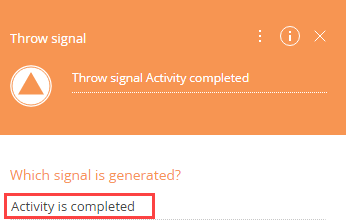
Fig. 5 Example of the [Wait for signal] intermediate event that catches the corresponding signal
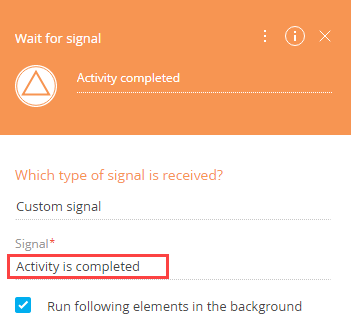
Fig. 6 Example of the [Signal] start event that is triggered by the corresponding [Throw signal] event
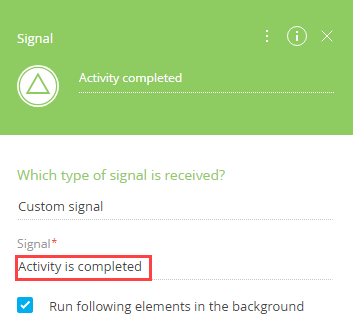
[Throw signal] intermediate event use cases
How to run a process from another process using signals
How to resume a process using a message
Next






