Process Designer best practices
To enhance your skills of working with business processes, please read articles concerning the Process Designer, elements and process flows, creating and executing processes. Improve your business processes by monitoring them. Business process examples are available in a separate article.
The business processes are created via the BPMN 2.0 notation developed by the Object Management Group. Learn more about the BPMN notation on the OMG website.
General process features
Create simple and transparent business processes. Your process description can contain process goal and hints to use it.
Create complex processes step by step: build a general process structure and then add blocks to it.
Combine processes into a single business process for directly connected events. For example, in case you have set up separate process to read user data and send notifications, the first process might execute after the second one and the notification will be sent incorrectly. This can be avoided by setting up a single process to read data and send notifications.
General recommendations on working with a process
The business process structure affects its usability and performance. To optimize the process structure, we recommend the following:
-
Create small processes and divide them into separate blocks. We do not recommend placing more than 10 - 15 elements on a single diagram. If a process is complex, some element groups can be implemented by using subprocesses, and then connections between subprocesses should be set up.
-
The alleged primary flow in the process should be lined on a single level, and specific alternate paths with neutral or negative events should be lined in branches (Fig. 1). For example, in the opportunity closure business process, elements that lead to successful process execution are lined on a single level and additional conditional paths are lined in the branches.
Fig. 1 Building primary and additional flows
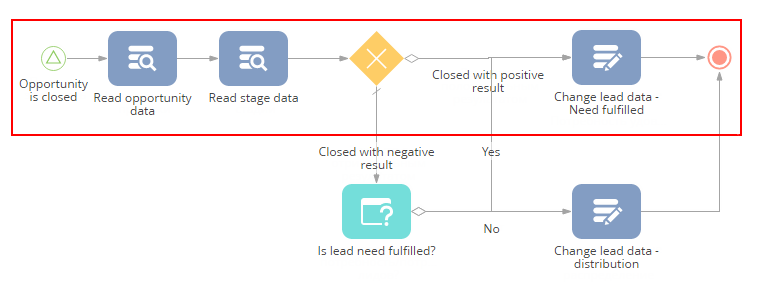
-
Build a process so that the maximum number of flows are lined in one direction. There are two main methods: building a process downwards and from left to right. Minimize the number of intersecting flows for the process to look clearer.
-
Name processes by their purpose. Delete obsolete process parameters.
Working with process elements
Work with processes following these recommendations:
-
Always name all elements, flows and connections on the process diagram and avoid identical names.
-
In the element-action names include an action that is executed by the element and an object, to which said action is applied, for example, “Place order’, “Send message”, “Register issue”.
-
By applying the [Read data] element, set up reading of only required columns, if there is no need to read them all. The [Read data] element prepares data that will be used by other process elements. Reading all columns might lead to slow business process performance.
-
When building branches, set one of the flows to “by default” — this will prevent the business process from “freezing” if there are no alternative step results. Do not create elements with only one flow or one flow by default.
-
Avoid overlapping of elements and connections, make sure names are clearly visible.
-
When setting up a new process, make sure the diagram does not contain unnecessary elements.
For example, when reading the process on the Fig. 2, the element names are not clear and connections overlap each other.
Fig. 2 Incorrect element and connection name setup
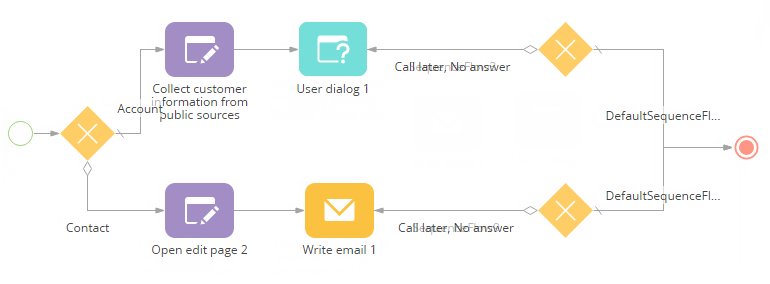
Script-tasks
Use the [Script-task] element for unusual tasks, such as:
-
complicated mathematical calculations, for example, calculating time and date by the calendar;
-
mass record processing;
-
executing cycles;
-
tasks that are hard to perform using other system elements;
-
replacing a number of sequential [Formula] elements.
Working with the [Script-task] element, follow these recommendations:
-
Follow the code structure. After the process is saved, test the element by launching the process. The element performance depends on the quality of code and qualification of developer.
-
Comment on the primary blocks and tasks executed in the script tasks to explain functions and purposes of the code parts.
-
When using third party schemas, specify the exact names of such schemas. Follow these instructions when using third party schemas.
-
Avoid temporary solutions, because custom code makes it harder to support it. When looking for errors in business processes, make sure the errors are fixed correctly.
Modifying existing processes
If the currently used process requires to substantially modified, for example, delete elements, create a process copy and only then modify it.
See also
•Getting started with Process Designer






