How to hide the edit page field by a specific condition
Glossary Item Box
Case description
Add a new [Meeting Place] field to the activity edit page. The field will be displayed only for [Visit] type activities.
 |
NOTE A field to the edit page may be added by two ways – using the Section Wizard and manually. The process of adding a field to the edit page is described in the article Adding a new field to the edit page. |
Case implementation algorithm
1. Create a [Activity] replacement object and add a new [Meeting Place] column
For this purpose, select a user package and run the [Add] > [Replacing Object] menu item (Fig. 1) on the [Schemas] tab.
Fig. 1. – Creating the replacement schema of the object
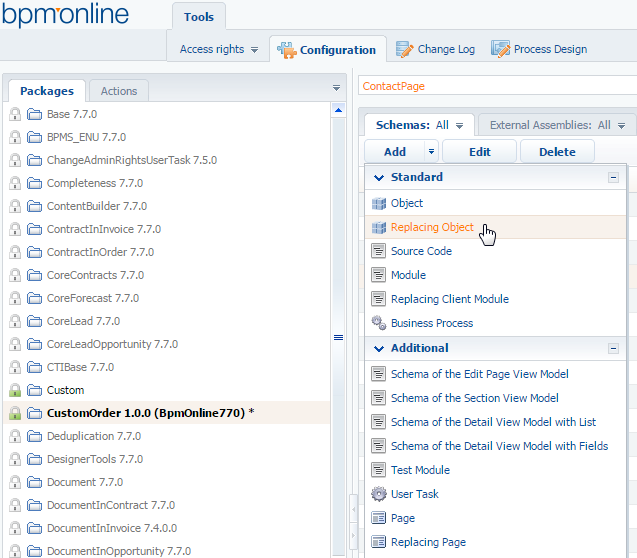
Fill the new object properties by specifying [Activity] as the parent object (Fig. 2).
Fig. 2. — Properties of the [Activity] replacement object

Add the new text column [Meeting Place] to the replacement object (Fig. 3.).
Fig. 3. – Adding the user column to the replacement object

Publish the object.
2. Create a replacement client module of the activity edit page
A replacement client module must be created and [Activity edit page] must be specified as the parent object in it (Fig. 4).
The process of creating the replacement page is described in the article Creating a custom client module schema.
Fig. 4. — Properties of the replacement edit page

3. Add the [Meeting Place] field to the activity edit page
Add to the diff array a configuration object with the settings of the [Meeting Place] field location on the page.
4. Add a rule with the BINDPARAMETER type for the [UsrMeetingPlace] column to the rules property of the page view model
5. Initialize the property property of the rule for the [UsrMeetingPlace] column using the BusinessRuleModule.enums.Property.VISIBLE value
6. Add a condition for the rule implementation to the conditions array — the [Type] field value of the model must be equal to the identifier of the [Visit] type specified in the activities type lookup)
Below is the full code of the replacement contact page.
// Add module BusinessRuleModule to the list of the module dependencies. define("ActivityPageV2", ["BusinessRuleModule", "ConfigurationConstants"], function (BusinessRuleModule, ConfigurationConstants) { return { // Schema name of the edit page object. entitySchemaName: "Activity", // Setup of additional field visualization on the edit page. details: /**SCHEMA_DETAILS*/{}/**SCHEMA_DETAILS*/, diff: /**SCHEMA_DIFF*/[ { // Metadata for adding the [Meeting place] field. "operation": "insert", "parentName": "Header", "propertyName": "items", "name": "UsrMeetingPlace", "values": { "layout": { "column": 0, "row": 5, "colSpan": 12 } } } ]/**SCHEMA_DIFF*/, // Rule object of the edit page view model. rules: { // Rule set for the [UsrMeetingPlace] column of the view model. "UsrMeetingPlace": { // Setup of the visibility rule for the [UsrMeetingPlace] field by the // [Type] field. BindParametrVisibilePlaceByType: { // BINDPARAMETER rule type. ruleType: BusinessRuleModule.enums.RuleType.BINDPARAMETER, // The rule regulates the VISIBLE property of the field. property: BusinessRuleModule.enums.Property.VISIBLE, // Array of conditions that trigger the rule. // In this case the array contains single condition for [Type] // comparing the [Type] column with the [Visit] activity type Id. conditions: [{ // Expression of the left part of the condition. leftExpression: { // The ATTRIBUTE expression type points to the fact that // a view model attribute (column) is used as expression. type: BusinessRuleModule.enums.ValueType.ATTRIBUTE, // Name of the view model column, whose value is compared in // the expression. attribute: "Type" }, // Type of the comparison operation. comparisonType: Terrasoft.ComparisonType.EQUAL, // Expression of the right part of the condition. rightExpression: { // The CONSTANT expression type points to the fact that a // constant expression is used (the [Visit] activity type Id). type: BusinessRuleModule.enums.ValueType.CONSTANT, // The value whith which the expression in the left part. // is compared. In this case the [Activity] type Id is // specified as a string. value: "e3831dec-cfc0-df11-b00f-001d60e938c6" } }] } } } }; });
7. Save the created replacement page schema
When the schema is saved and the web-page of the system is updated on the activity edit page, the [Meeting Place] field will be displayed only if the activity type is Visit (Fig. 5, 6).
Fig. 5. — Demonstrating the case implementation result (the activity type is Call; no [Meeting Place] field is available).

Fig. 6. — Demonstrating the case implementation result (the activity type is Visit; the [Meeting Place] field is displayed).













