Application registration in the Developer console
Glossary Item Box
New applications can be registered in the Developer Console on any development stage. Go to the [Applications] section and click [Add application]. After the registration is complete, your application will be added to the list in the [Applications] section.
Fig. 1. List of applications in the Developer console
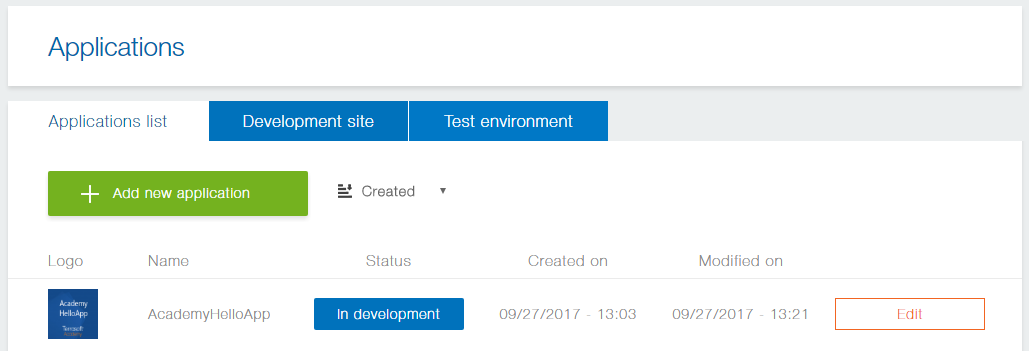
The title with the application name and the application status are displayed on the application edit page. Status is the current stage of the application life cycle. An application can have one of the following statuses:
- In development – initial status of any application. It means that the product has not been released yet and is not available to the Marketplace users.
- Verification – the product has been submitted for publishing and is currently being reviewed by Creatio Marketplace support. One of the verification process stages is checking whether the loaded application packages and the base Creatio packages are compatible. All compatibilities specified for the product by its developer must be fully implemented and tested.
- Modified – the product modifications have been submitted for publishing by the developer and are currently being reviewed by Creatio Marketplace support. One of the review stages is making sure that the changes implemented by the developer are compatible with the primary requirements to applications.
- Published – the product has been verified and is now available in the Creatio Marketplace showcase.
NOTE
The application status is displayed after a new product has been registered. The “Clarification required” and “Published” statuses are set by the Creatio Marketplace support.
Application edit page contains several tabs with general properties of the application. Any changes made to the application properties page are available only for the developer and are not visible to the Creatio Marketplace users until published.
Introduction
The [General information] tab (Fig. 2) contains fields with general properties of your Creatio Marketplace application.
Fig. 2. The [General information] tab
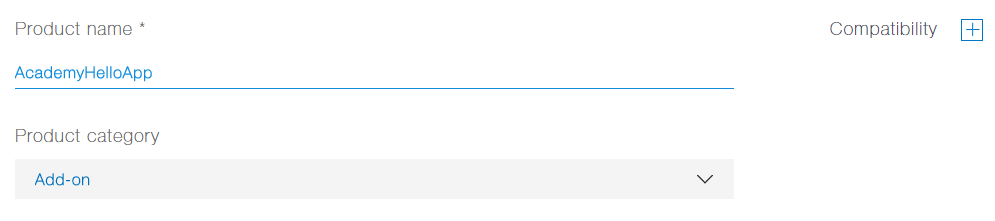
The tab contains the following application properties:
[Product name]* – official name of the product on the Marketplace. For more information on how to properly name products for publishing them on the Marketplace, please see regulations on releasing partner solutions. This is a required property.
[Product category]* – category type of the provided solution, connector, add-on or a vertical solution.
Vertical solution – a custom configuration developed on the Creatio platform. Solutions fulfill the need of a specific industry and have a separate business value. A vertical solution consists of the base product used as a development platform and an Add-on developed by the partner to form the unique value of the vertical solution. More information about vertical solutions is available in the regulations on releasing partner solutions.
ATTENTION
Vertical solutions can be developed and published exclusively by organizations that have the Creatio Partner status.
Application– a solution that extends functions of Creatio base products and creates additional business value for customer. Applications for Creatio can be developed and published by any organization or individual, including organizations that do not have Creatio Partner status.
The applications fall into two subcategories:
- Connector – an application that connects Creatio with external services and third-party applications
- Add-on – an application that supplements Creatio base product with new modules, configuration settings and system elements
NOTE
To be able to use connectors and add-ons, users must have at least one Creatio license.
[Deployment option]* – deployment options that are available for the product (Fig. 2):
- Cloud – if product is deployed on Creatio servers
- On-site – if product is deployed on customer’s servers
[Localization] – the list of languages that are available in the product. You can select multiple languages.
[Demo link] – a link to the deployed Creatio application with the installed product.
[Product summary]* – brief description of the provided product. The product primary function and the tasks it solves. The summary volume cannot exceed 115 characters with spaces.
[Logo]* – product logo displayed in the Marketplace showcase. Corporate background image in PNG, GIF, JPG or JPEG format, 262x216 px. Preferably dark. Lower half of the image must contain developer’s logo in white color.
* – a required field.
Details
On the [Details] tab, you have text fields for describing the developed Creatio Marketplace application (fig. 3). You also have fields for adding and setting up images (fig. 4).
Fig. 3. Text fields of the [Details] tab
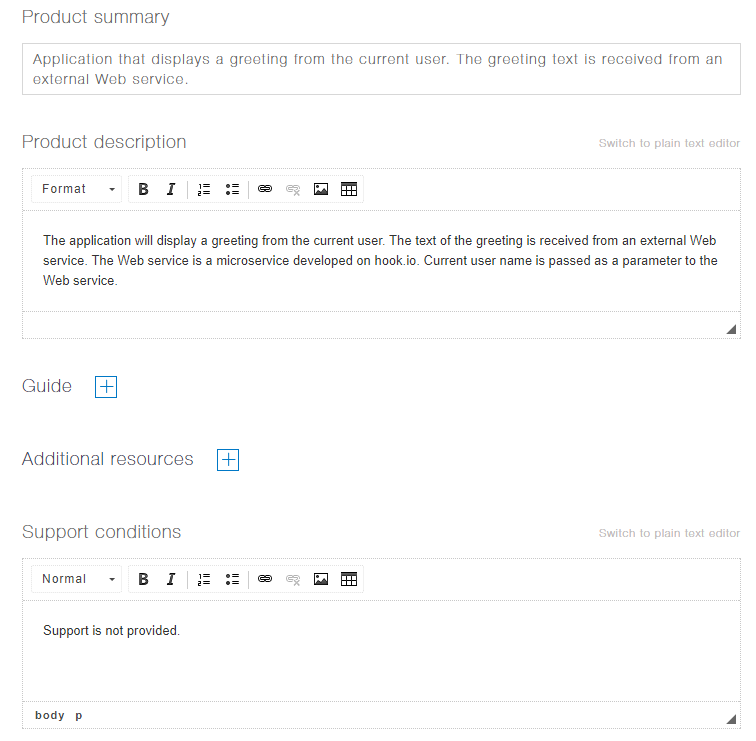
Fig. 4. Image fields of the [Details] tab
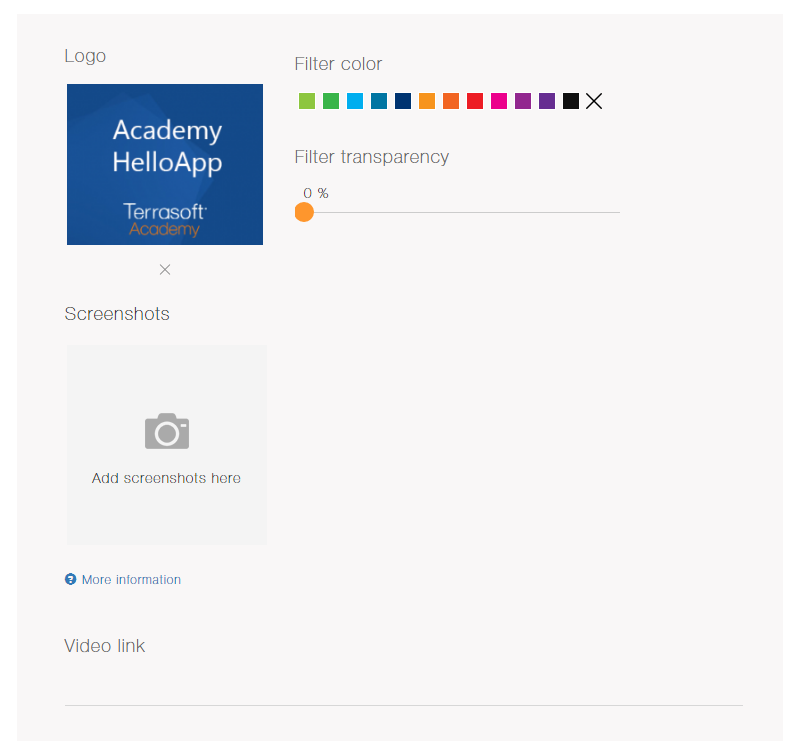
The tab contains the following application properties:
[Product description]* – extended description of the product. Complies with the primary Requirements and recommendations for writing descriptions to Marketplace applications and templates.
[Additional resources] – a hidden group of fields that enables adding links to third party resources or upload files with product description.
[Support conditions]* – terms and conditions of technical support that the developer obliges to provide for their product. The developer obliges to provide technical support within the boundaries of implemented functions by email, phone or any other communication channel.
[Screenshots]* – screenshots that illustrate the product and are available on the Marketplace product page. PNG, GIF, JPG or JPEG image, The minimum resolution is 1024px in width. and no larger than 20 MB.
[Video link] – a link to the product online video overview.
* – a required field.
Installation and setup
On the [Installation and setup] tab, you have information about the application installation and setup including the application compatibility with the base Creatio products. (Fig. 5, 6).
Fig. 5. Installation and setup of the application
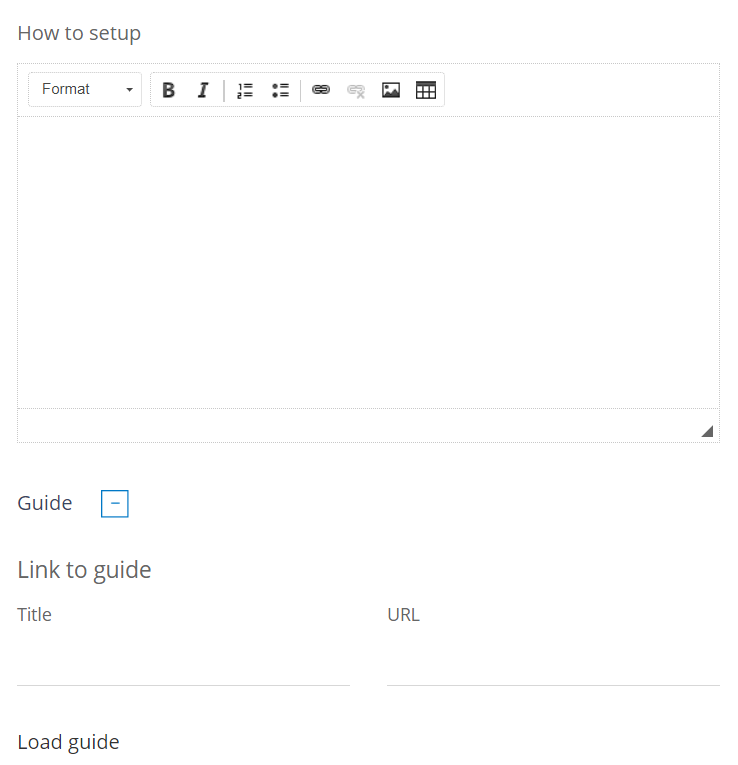
Fig. 6. Compatibility
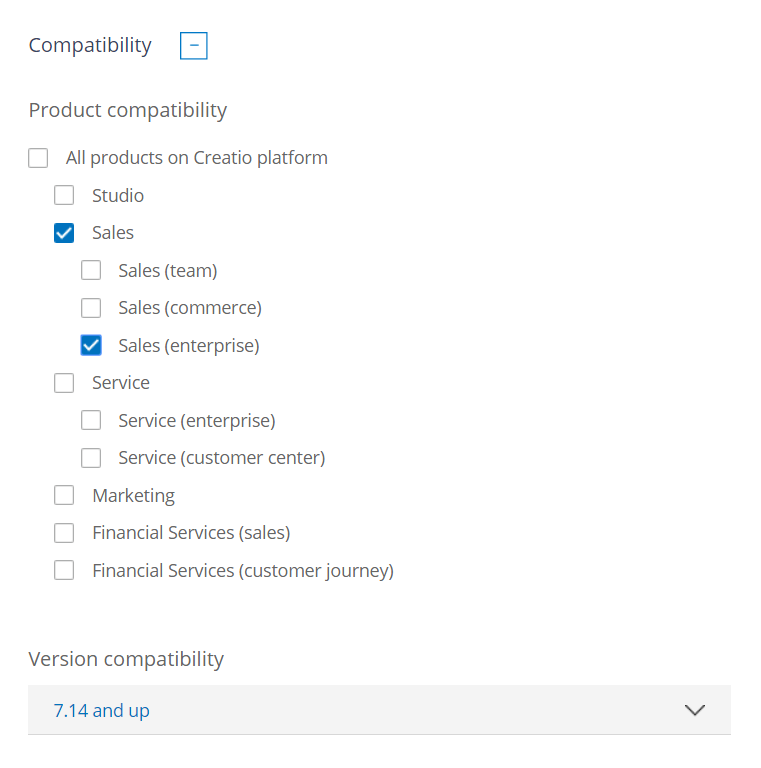
The tab contains the following application properties:
[How to set up] – a step-by-step guide of the application setup by a user from scratch.
[Guide] – a hidden group of fields that enables adding links to third party resources or upload files with product description.
[Compatibility] – a group of fields with checkboxes for Creatio products. Select a checkbox to indicate that the corresponding product is supported by your application. In the [Version compatibility] field, specify the lowest supported Creatio version. Use the [Compatibility notes] field to specify any additional comments on the product compatibility, such as supported vertical solutions, etc.
* – a required field.
Packages and updates
On the [Packages and updates] tab, you have information about all versions of packages and updates of the developed solution (fig. 7). The version and the update status are displayed for each record. This tab also contains information about solution licensing, if it is not free of charge.
ATTENTION
You cannot add a new application version before you publish the previous version.
Fig. 7. The [Packages and updates] tab
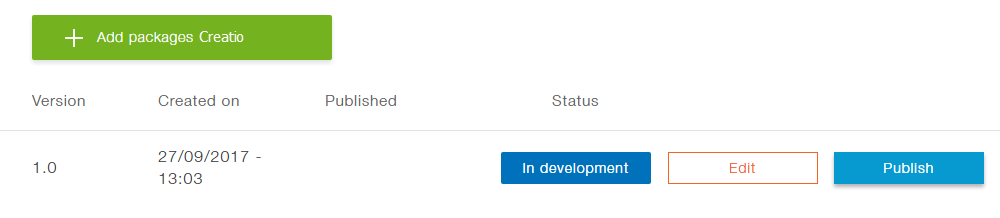
When you add a new package or edit an existing one, you will have the property edit page of the package or update displayed (fig. 8).
Fig. 8. Package property edit page
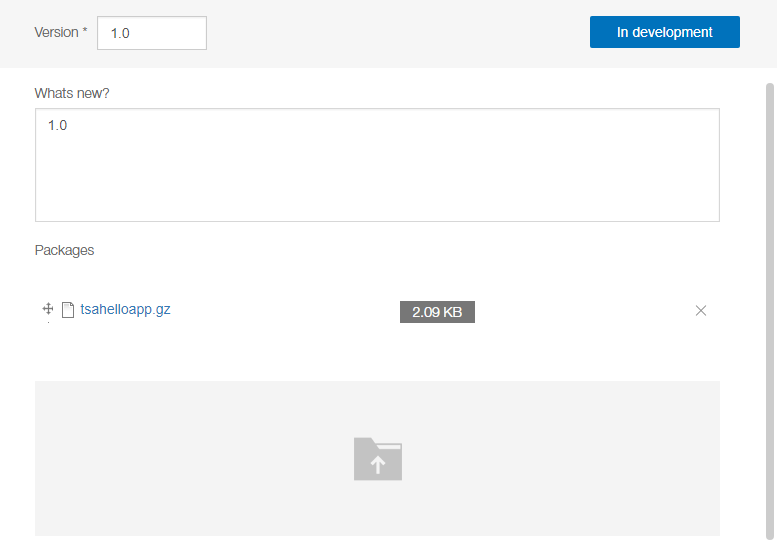
Package properties include:
[Version] – version of application, update or package.
[What’s new] – brief description of the update.
[Packages] – list of uploaded packages. You can move the packages in the list or delete them.
[Add Creatio packages] – package archive loading area. Possible extensions: *.gz, *.zip, *.rar. Maximum file volume: no larger than 20 MB.
[Manage licensing] – area for adding the licensed objects and operations, as well as selecting the license type.
Price
The [Price] tab (Fig. 9) contains fields for specifying different variants of price for the developed Creatio Marketplace application.
Fig. 9. The [Price] tab
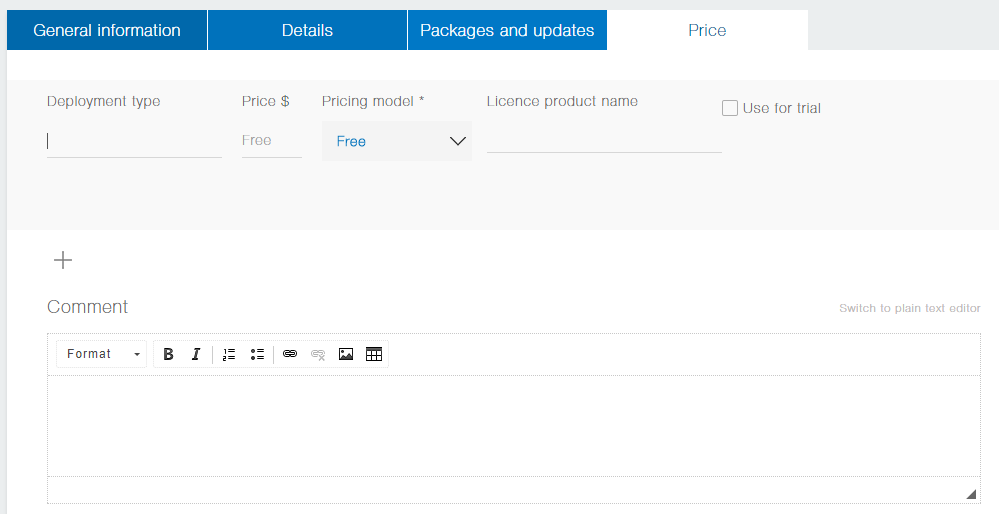
The tab contains the following application properties:
[Base currency] – Marketplace base currency (US dollar is set by default). The currency displayed in the showcase for the end user depends on the domain of the web site that a user opens. Converting to national currency is performed according to Terrasoft commercial exchange rate.
[Product] – brief description of the provided product. For example: “Creatio sales enterprise cloud”.
[Price] – product price in US dollars. If the [Price] field is not populated, the product can be downloaded for free.
[Pricing model] – price format for the current product deployment type. The following price models are available:
- “/ year” – price for product per year regardless of the number of users
- “one-time” – customers can use the product for unlimited term after making a single payment, regardless of the number of users
- “/ user” – customers will need to pay once for every user who will be working with the product. The product can be used for unlimited term
- “/ user/year” – customers will need to pay annually for every user who will be working with the product. Customer pays for the subscription for one year and in a year must renew the subscription
- “on demand” – customers will need to make an inquiry with the developer to get their quotation.
[Comment] – developer’s comment on the product pricing, that is visible to the Marketplace users.












