Exporting packages from the application interface
Glossary Item Box

Introduction
To transfer custom packages between non-shared environments (e.g. development and test environments), you must first export these packages to the file system.
Since bpm’online version 7.10.1, packages can be exported directly from the application interface. This enables you to export packages without using the Workspace Console utility.
ATTENTION
The [Custom] package cannot be transferred between applications. Learn more about this package in the "Package [Custom]" article.
Exporting packages
To install packages from the application interface:
1. Go to the [Configuration] section.
2. On the [Packages] tab, select one or multiple packages (hold Ctrl or Shift to select multiple packages).
3. Trigger the [Export packages to archive] action (Fig. 1).
Fig. 1. The [Export packages to archive] action
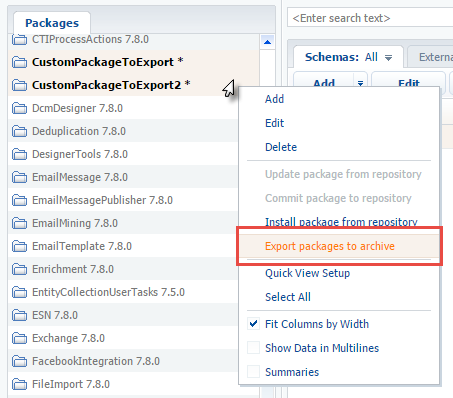
Depending on the browser settings, the zip-archive with packages will either be saved to the default downloads folder, or the browser will display a dialog box for selecting a folder for the archive (Fig. 2).
Fig. 2. A dialog box for selecting a folder for the archive
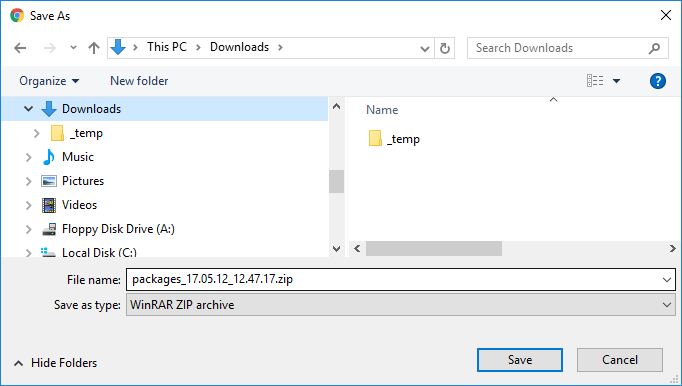
The zip-archive will contain one or multiple packages (Fig. 3) and can be imported into another bpm'online application (see "Installing marketplace applications from a zip archive").
Fig. 3. A zip-archive with packages
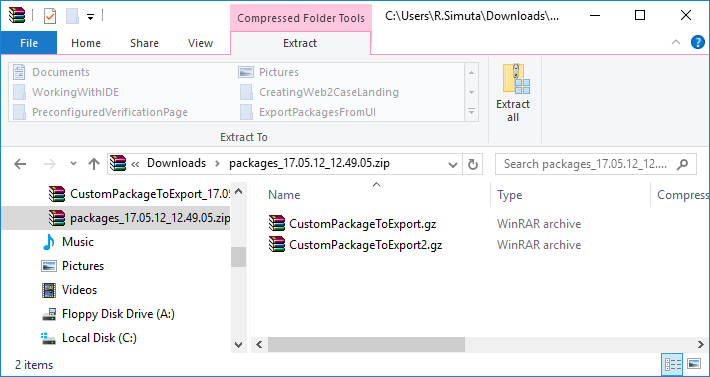
ATTENTION
You cannot create packages in a production environment, then create a development environment on the basis of the production environment, finalize the functionality of packages, and transfer them back to the production environment. The development sequence is described in more detail in the "Recommended development sequence" article.












