How to use the installment plan template on the order page
You can populate the [Installment plan] detail of the order page automatically based on the previously added template. There is a possibility to use a certain template by default or select one from the pre-set templates.
Note
The installment plan template setup is described in a separate article.
Note
It is recommended to populate the installment plan for the orders with the formed list of products and services on the [Products] detail.
How to use a default template
To automatically generate an installment plan on the order page using a default template:
1.Open the [System settings] section. Open the system designer and click the [System settings] link in the [System setup] block.
2.Open the page of the [Default installment plan template] system setting.
3.In the [Default value] field, select one of the previously configured templates that will be used on the order page by default.
As a result, while adding a new order and saving the order page, the [Installment plan] detail will be automatically filled in according to the default template.
How to select the required template
To manually add the installment plan on the order page:
1.Go to the [Orders] section and open the required record.
2.On the [Installment plan] detail, click the  button and select the required installment plan template from the list of available templates, for example, "50% prepayment" (Fig. 1).
button and select the required installment plan template from the list of available templates, for example, "50% prepayment" (Fig. 1).
Fig. 1 Selecting the template for the installment plan auto-fill
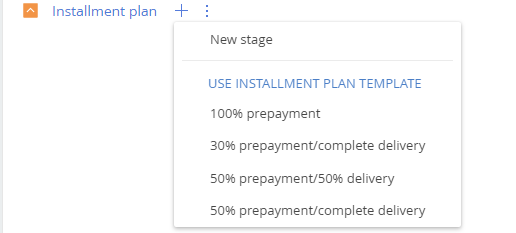
As a result, the [Installment plan] detail will be filled in automatically according to the selected template.
Note
To replace an existing installment plan template, select a template from the list (the  button). As a result, the installment plan will be formed according to the new template on the [Installment plan] detail (previous installment plan will be deleted).
button). As a result, the installment plan will be formed according to the new template on the [Installment plan] detail (previous installment plan will be deleted).
If invoices have been issued based on the original installment plan steps, they will need to be connected to the corresponding steps of the new installment plan.
How the installment plan numbers are calculated
Upon filling in the [Installment plan] detail of the order page using the template, the following automatic calculations are performed:
-
The planned end date for each step is calculated against the current date with the number of deferment days specified in the template;
-
If the [Products] detail has already been filled in previously on the order page, then the expected amount will be distributed by the steps according to the share and the total cost of the products specified in the template (Fig. 2).
Fig. 2 Example of filling in the [Installment plan] detail using the template
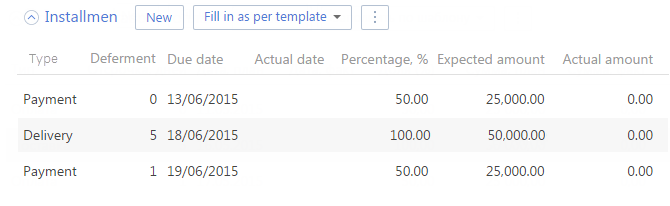
If needed, you can edit the detail manually, in this case, the values of the connected fields will be recalculated automatically. For example, upon changing the number of deferment days, the recalculation of the due date will take place and if you edit the percentage share of the payment or delivery, the expected amount will be redistributed (Fig. 3).
Note
How to use the installment plan fields and schedule the logic of these fields is described separately in terms of the [Installment plan] detail.
Fig. 3 Example of rescheduling values on the [Installment plan] detail
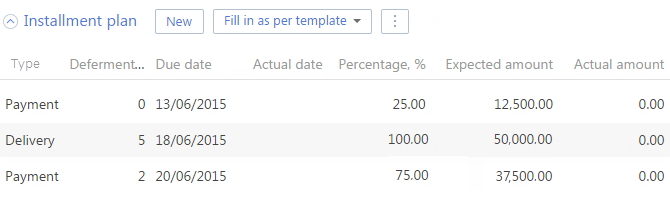
See also
•How to work with an installment plan
•How to set a template for the installment plan
•How to distribute the products by the installment plan steps






