Add an invoice based on the installment plan step
Add an invoice automatically based on any step of the installment plan with the “Payment“ type in Creatio. To do this:
1.Go to the [Orders] section and open the required record.
Note
It is recommended to populate the installment plan for the orders with the formed list of products and services on the [Products] detail.
2.Populate the [Installment plan] detail on the order page.
Note
You can populate the [Installment plan] detail automatically using the pre-set template. Setting up the template and its usage in the order is described in separate articles.
3.To add products to the invoice, click the “lookup” button in the [Invoice] column (directly in the detail list for steps with the “Payment“ type). In the opened lookup window, select an invoice or click [New] to issue a new one (Fig. 1).
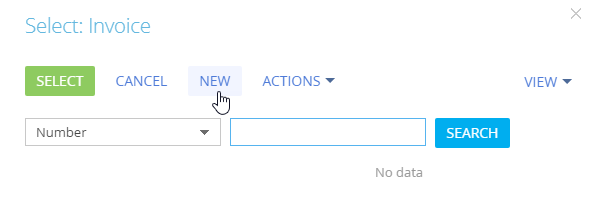
After adding an invoice for an installment plan step, a link with the invoice number will be displayed in the detail list. Click the link to open the invoice page (Fig. 2).
Fig. 2 Opening the invoice page
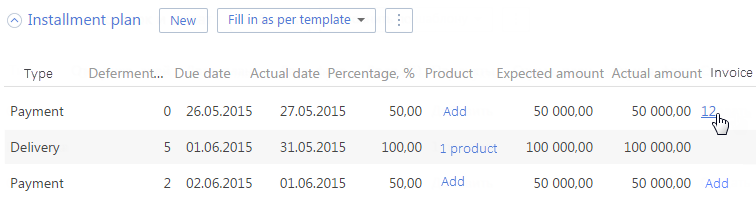
Invoice page auto-fill
An invoice page that was added based on the data from the installment plan step is filled in automatically with the following data from the order page:
1.If you add products to an installment plan step, they will be automatically added to the [Products] detail of the corresponding invoice.
2.The value in the [Amount] field on the invoice page can be calculated in two ways:
•If the products were not added at the corresponding step, the [Amount] field of the invoice page will be populated with the corresponding value from the [Expected amount] field from the installment plan step.
•If the products were not added at the corresponding step, the [Amount] field of the invoice page will be calculated as the total cost of the selected products.
3.The [Customer] and [Owner] fields are filled in with the values from the corresponding fields from the order page.
4.The number of the connected order is displayed in the [Order] field.
Also, the invoice number is generated automatically on the contract page according to the pre-configured mask. The [Start date] field is filled in with the current date, the [Payment status] field will contain “Draft” and the [Supplier] field is filled in with the "Our company" account type.
See also
•How to work with an installment plan
•How to set a template for the installment plan
•How to use the installment plan template on the order page
•How to distribute the products by the installment plan steps






