How to distribute the products by the installment plan steps
The product distribution for the last step of the installment plan is automated in Creatio. Also, you can quickly add products to the installment plan step manually directly from the [Installment plan] detail list.
Automatic distribution of products
Upon populating the installment plan via a template in Creatio, you can automatically distribute the order products between the steps.
The products are added automatically to the installment plan step in two cases:
-
If the step of this type is the only one. For example, 100% prepayment. In this case, all products added to the order will be included in this step.
-
If the step of this type is the only one for which the products are not added. For example, if the delivery takes place during two iterations and you have added the required products manually for the first step of the delivery, the rest of the products will be distributed automatically for the second step.
Products distribution manually
To add products to the installment plan manually:
1.Go to the [Orders] section and open the required record.
Attention
To distribute the products by the installment plan steps, it is required that the list of the delivered products and services be added on the [Products] detail of the order page.
2.Populate the [Installment plan] detail on the order page.
Note
You can populate the [Installment plan] detail automatically using the pre-set template. Setting up the template and its usage in the order is described in separate articles.
3.To add products to the list of paid and delivered products at this step, click the [Add] link that will be displayed in the [Products] column (Fig. 1).
Fig. 1 Adding products to the installment plan step
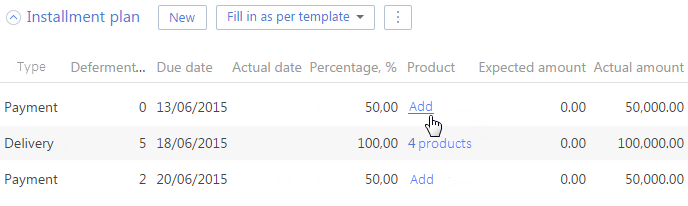
4.As a result, an additional product distribution window (Fig. 2) will open. Select the products and enter their quantity.
Note
The editable list is used in the distribution window. Read more about it in a separate article.
Fig. 2 Product distribution window
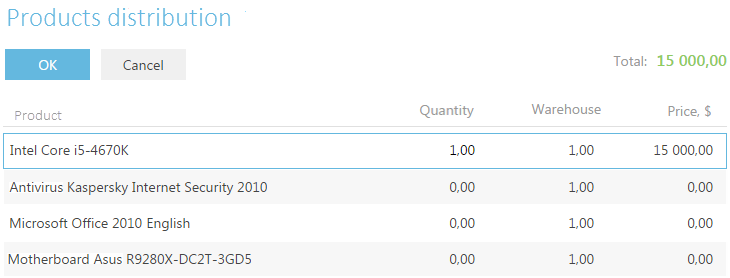
Products distribution window
| Product | Name of the product or service. The products that were added on the [Products] detail of the order page are available in the list. This is a non-editable field. |
| Quantity | Product quantity to be delivered or paid at this step. |
| Available | The maximum number of products that can be added at this step. This field is calculated automatically and is non-editable. The field value is based on the total number of the product items that are specified on the [Products] detail of the order page. If some of the products have been distributed at the previous steps of the installment plan, this value is subtracted from the total number of products in the order and the result is displayed in the [Available] column. The number of products at the step can not exceed the total number of products available. |
| Amount | The total cost of the selected quantity of product. The field is non-editable. Its value is calculated automatically based on the price per unit and the number of products. |
See also
•How to work with an installment plan
•How to set a template for the installment plan






