Approval of records in the mobile app
The approval functionality of Creatio desktop applications is available in the mobile app as well. After a record is submitted for approval in the main Creatio application, the assignee can approve or reject the record in the mobile app. To do this, use the [Approvals] section (Fig. 1).
Attention
This functionality is only available for beta-testing in Creatio version 7.16.2. You can request early access for beta-testing by contacting Creatio support. We appreciate your feedback!
Fig. 1 The [Approvals] section in the mobile app
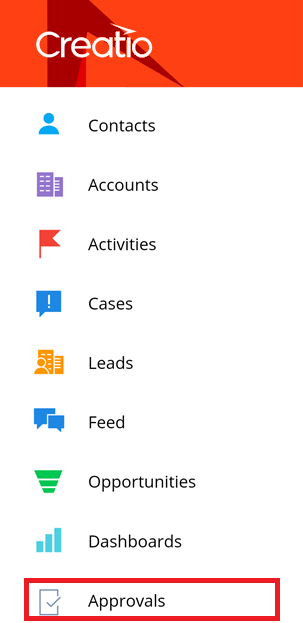
The [Approvals] section lists all records submitted for approval, including records from sections normally unavailable in the mobile app (Fig. 2). For example, you can approve a contract and an order using your mobile app, even if the [Contracts] and [Orders] sections have not been added to the mobile app. Read more about setting up mobile app sections in the “Mobile application wizard” article.
Fig. 2 Records submitted for approval in the mobile [Approvals] section
Approvals require an active Internet connection.
To process an approval:
1.Open the [Approvals] section of mobile application.
2.To approve a record, swipe the record left.
3.To reject a record, swipe the record right.
During a few seconds after the swipe, you can cancel your approval or rejection using the cancel button in the notification at the bottom of the app.
As a result, the record will be approved or rejected. The app will display a notification about a successful approval processing to the approver. The approval status will be changed to “Positive” or “Negative”. The record will be no longer listed in the [Approvals] section.
Note
Instead of swiping, you can tap a record in the [Approvals] to open the approval page, then tap [Approve] or [Reject]. In that case, canceling the approval or rejection will not be available.
See also
•Mobile application section page
•How to edit section records in the mobile application






