How to work in the [Dashboards] section
The Dashboards section of the mobile application is used to display collective data from the [Dashboards] section of the primary Creatio application. (Fig. 1). The data displayed in the section is based on access rights.
We recommend using this section to analyze and plan the work of each employee, each department and the company as a whole.
Fig. 1 The [Dashboards] section in the mobile application
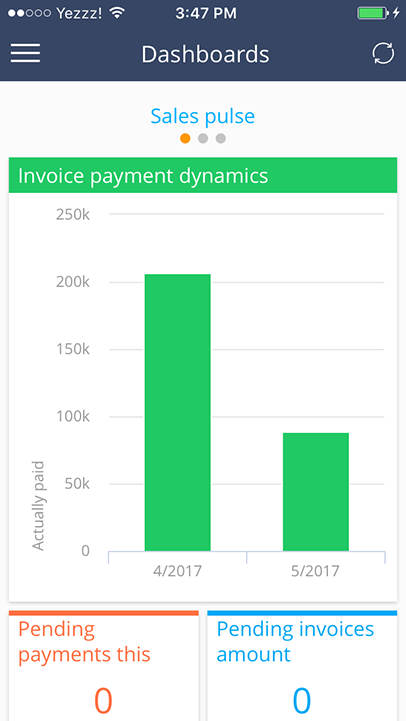
Attention
An Internet connection is required to use the [Dashboards] section, regardless of whether the application is run in the online or offline mode. Learn more about the online/offline mode in a separate article.
The section data is cached in the mobile application. Press the  button to refresh the section. Cached data is cleared when you exit the section or close the mobile application.
button to refresh the section. Cached data is cleared when you exit the section or close the mobile application.
Dashboard interface
Each [Dashboards] section tab of the main Creatio application is displayed on its respective screen in the mobile app. The tablet version of the mobile application features the dashboards view similar to that of the desktop version. All graphs are scaled to fit different screen sizes. The element size is doubled in the smart phone version of the mobile application. Indicators that occupy less than 50% of the screen in the main application will occupy 50% of the screen of the smartphone.
Swipe left and right to switch between different tabs / dashboards, or use the list of dashboards for navigation (Fig. 2).
Fig. 2 The list of dashboards in the [Dashboards] section
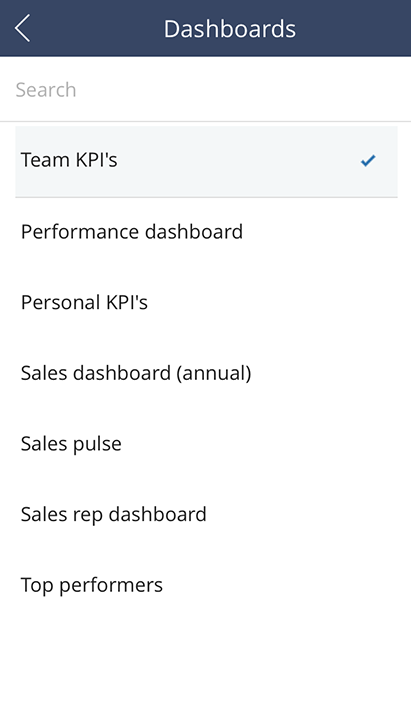
Working with graphs
The following dashboard types of the primary Creatio application are available in the mobile version: “Chart”, “Metric”, “List” and “Gauge”. Additionally, mobile dashboards support graphs with multiple series and all sub-types of the “Chart” dashboard. Unsupported dashboard types are hidden in the smart phone version of the mobile application, and greyed out in the tablet version (Fig. 3).
Fig. 3 Unsupported dashboard types in the mobile application
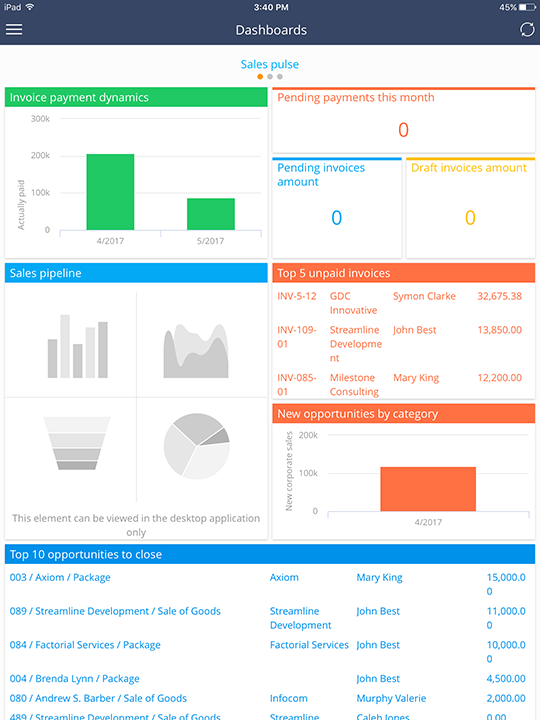
Click on a graphic element (e.g. a column) to display a data label. Use the  scrollbar to view larger charts (select the element to activate the scrollbar).
scrollbar to view larger charts (select the element to activate the scrollbar).
See also






