Relevance of communication options
Once a new communication option is added for a contact, the [Actual] checkbox is selected. The checkbox indicates that the contact uses this communication option. The relevance of communication option can be modified:
-
All communication options can be modified manually by selecting or removing the [Actual] checkbox. If the communication option temporarily is not being used, remove the [Actual] checkbox from it. Information indicating that the communication option is not relevant will be displayed next to the communication option.
Note
The actualization of communication options is available only for groups of contacts because of system protect of clearing the [Actual] checkbox for all contacts.
-
Not relevant option is selected automatically for the email addresses upon receiving the “Hard Bounce” response within the bulk email. Once such a response is received, the [Actual] checkbox will be removed from the pages of the contacts, where this email is specified. Not relevant email address will not be used for the bulk emails. Later, you can select the [Actual] checkbox manually or choose the [Uncheck "Invalid" from emails] option.
Note
If several email addresses are specified on the contact page, and one of them is not relevant, such contact will be added to the bulk email. In this case, only actual email address of the contact will be used for the bulk email.
-
Use the [Uncheck "Invalid" from emails] option to validate the relevance of the email address. The action selects the [Actual] checkbox and clears the [Reason for irrelevance] and [Irrelevant since] fields for all email addresses that are filtered in the [Contacts] section.
For example, it is recommended to use this action if you want to modify the relevance of the email with the “Soft Bounce” reason for irrelevance, when the recipient was not able to receive an email due to temporary mail server problems. To do this, select the “Soft Bounce” folder in the folder list of the [Contacts] section (Fig. 1).
Fig. 1 Selecting the “Soft Bounce” folder
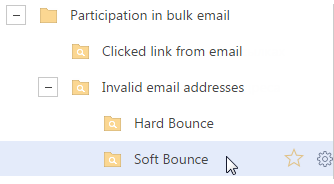
After that, select the [Uncheck "Invalid" from emails] option in the [Actions] menu. As a result, the [Actual] checkbox will be selected for the email addresses of these contacts. These email addresses will be used for further bulk emails.






