Configure the response parsing process
By default, Creatio automatically processes email response data once per several minutes. We recommend that you stop parsing email responses for the time of integration sessions between Creatio and third-party systems to avoid data deadlocks. You can stop parsing every day at a specified time.
To set up email response parsing:
1.In the [Emails] section, select [Bulk email settings] in the [Actions] menu.
2.On the opened page, select the [Response parsing settings] tab and specify the time when the response parsing should be stopped. Specify the preferred time frame for parsing email responses in the [From] and [To] fields (Fig. 1). Save the changes.
Fig. 1 The [Response parsing settings] tab
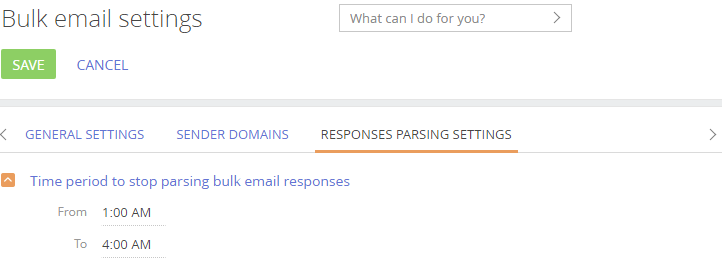
At the figure above, you can see an example of settings enabling the response parsing process stop daily from 1:00 to 4:00 AM. The changes will apply as soon as you save the settings. In this case, the response parsing will resume at 4:01 am.
Response parsing time frames on this tab are displayed in the current user’s time zone. The parsing process will stop in as per the time zone of the user specified in the “System operations user” (SystemUser) system setting. The Supervisor user is specified in this system setting by default.
Note
Specify the time zone of a user in the user profile. Read more in the “User profile article. The list of available time zones is configured in the [Time zones] lookup.
If you leave the [From] and [To] fields unpopulated or populate only one value, the response parsing process will be working continuously.
Note
Response parsing time frames on this tab are displayed in the current user’s time zone.
See also






