Applying additional filter conditions
You can set up filter conditions on your own when you work with the pre-configured folders in the Contacts section. For example, the [Participated in events] folder is used to view contacts who are included in the audience of your company event. You can set up additional conditions on the relevant events. To set up access permissions:
1.Use the [Filter] menu to display the folder area in the Contacts section (Fig. 1).
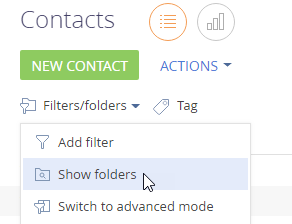
2.Expand the “Participation in events” folder (Fig. 2) and select the “Participated in event” subfolder.
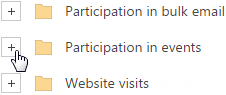
3.Select the [Set up filter] option in the  button menu next to the name of the selected folder (Fig. 3).
button menu next to the name of the selected folder (Fig. 3).
Fig. 3 Opening the filter of the folder
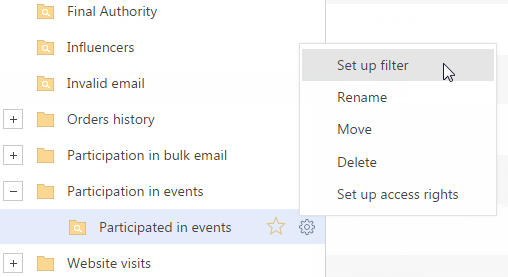
4.When filter area opens, specify those participants and events that you want to display in the section list. To do this, click the <?> link next to the “Event” value (Fig. 4) and select the needed events in the displayed window.
Fig. 4 Selecting filter condition in the filter setup area
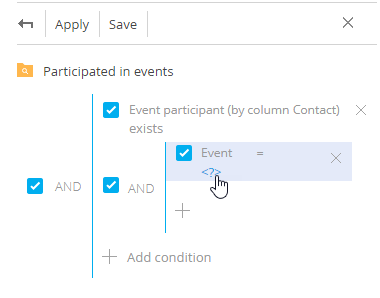
5.Apply filter by clicking the [Apply] button in the filter setup area (Fig. 4).
Fig. 5 Applying filter
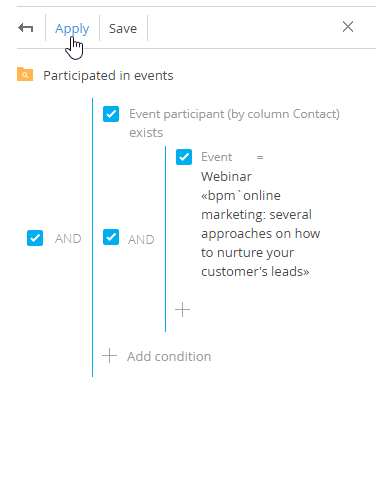
As a result, the contacts included in the audience of the specified event will be displayed in the list.
To modify the list of events in the filter conditions, click the previously selected values. In the opened window, select the needed event.
To view the contacts who participated in the specified events, add the “Response = Participated” filter condition and apply the filter.
Note
To save this filter, click the [Save] button in the filter setup area.
To go back to the folder area without filter saving, click the  button in the filter setup area.
button in the filter setup area.
Note
Working with system settings is described in a separate chapter.
Video tutorials






