When deleting a Creatio record, you can opt to delete or save its connected records.
How to delete a record from the drop-down list
To delete a record from the drop-down list, select it and press [Delete] (Fig. 1):
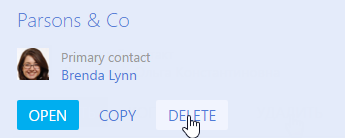
Before you can delete a record, the system asks for confirmation. Once you've given your confirmation, the record will be deleted if:
-
this record is not connected to other objects in the system.
-
this record is not prohibited from being deleted (Fig. 2).
Fig. 2 Insufficient rights to delete a record

Note
To obtain rights to delete records, please contact your system administrator.
How to delete a record connected to other objects in the system
When you try to delete a record connected to other records, a notification appears and you can view the list of connected objects, by clicking [See more] (Fig. 3).
Fig. 3 Viewing objects connected to a record
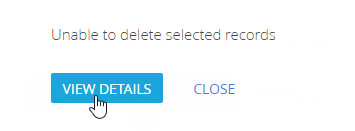
The opened page displays objects that the record is connected to. Information on the record and connected objects is conveniently grouped in the sections in which they are contained (Fig. 4).
Fig. 4 Deleting a record connected to other sections
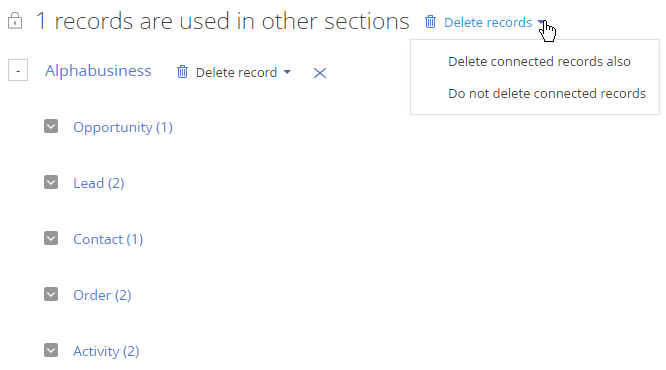
To view detailed information on the objects connected to the record, click the  button to the left of the section in which they are contained.
button to the left of the section in which they are contained.
After analyzing the drop-down list, you can:
-
Remove the record from the list and leave it in the system. To do this, click the
 button to the right of the record name.
button to the right of the record name. -
Delete the along record with all the connected objects. To do this, click [Delete records] and then click [Delete connected records]. The connected objects can have their own connections that need to be handled separately.
-
Delete a record and leave the connected objects in the system. To do this, select the [Do not delete connected records] command.
How to delete multiple records
To delete multiple records:
1.In the [Actions] button menu, click [Select multiple records] (Fig. 5).
Fig. 5 Selecting multiple records to delete
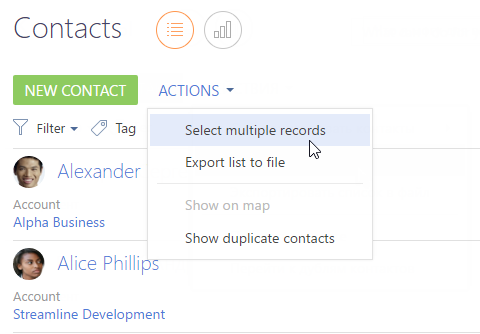
2.Select the records you wish to delete.
3.In the [Actions] button menu click [Delete].
Note
The number of records selected for deletion is displayed in brackets on the [Actions] button.
A notification displays the number of successfully deleted records and the records not deleted due to their connections to other objects.
If you need to delete all records from the drop-down list and their connections, click the [Delete records] button and select the [Delete connected records] command (Fig. 6).
Fig. 6 Deleting multiple records connected to other objects
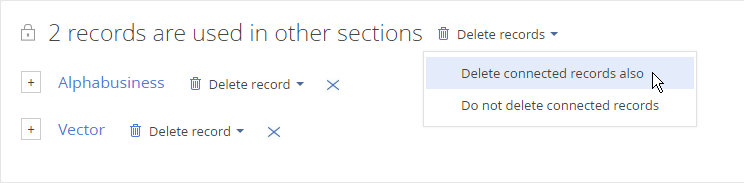
If you need to delete records from the drop-down list selectively, and examine the list of objects connected to those records. Read more >>>
See also
•Finding and merging duplicates






