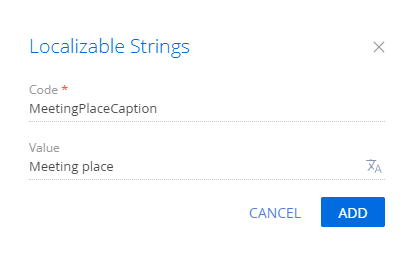Add a field to a record page using a new column
Add a Meeting place field to the activity page. Before you add the field, add a corresponding column to the activity object schema.
1. Create a replacing object schema
-
Go to the Configuration section and select a custom package to add the schema.
-
Click Add → Replacing object on the section list toolbar.
/scr_add_entity_schema_replaced.png)
-
Fill out the schema properties.
- Set Code to "Activity."
- Set Title to "Activity."
- Select "Activity" in the Parent object property.
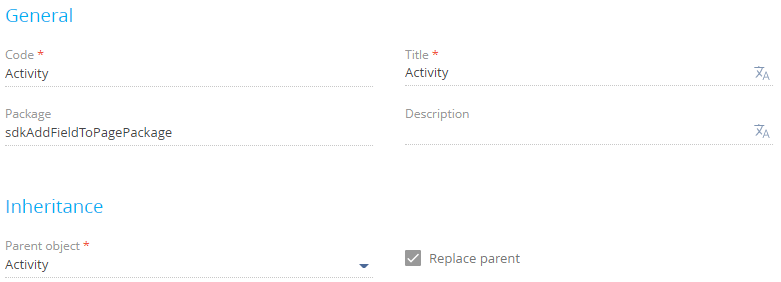
-
Add a column to the schema.
-
Click Save then Publish on the Object Designer's toolbar.
2. Create a replacing view model schema of the activity page
-
Go to the Configuration section and select a custom package to add the schema.
-
Click Add → Replacing view model on the section list toolbar.
/scr_add_replacing_module.png)
-
Fill out the schema properties.
- Set Code to "ActivityPageV2."
- Set Title to "Activity edit page."
- Select "ActivityPageV2" in the Parent object property.
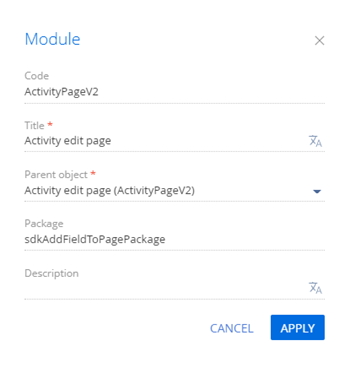
-
Add a localizable string.
-
Set up the field layout. To do this, add a configuration object with the settings that determine the field layout to the
diffarray of modifications.View the source code of the replacing view model schema of the activity page below.
ActivityPageV2define("ActivityPageV2", [], function() {
return {
/* The name of the record page object's schema. */
entitySchemaName: "Activity",
/* Display the field on the record page. */
diff: /**SCHEMA_DIFF*/[
/* The properties to add the custom field to the page. */
{
/* Add the element to the page. */
"operation": "insert",
/* The meta name of the parent container to add the field. */
"parentName": "Header",
/* Add the field to the parent element's collection of elements. */
"propertyName": "items",
/* The meta name of the field to add. */
"name": "UsrMeetingPlace",
/* The properties to pass to the element's constructor. */
"values": {
/* Bind the field caption to the localizable schema string. */
"caption": {"bindTo": "Resources.Strings.MeetingPlaceCaption"},
/* Set up the field layout. */
"layout": {
/* The column number. */
"column": 0,
/* The column span. */
"row": 5,
/* The column span. */
"colSpan": 12
}
}
}
]/**SCHEMA_DIFF*/
};
}); -
Click Save on the Designer's toolbar.
Outcome of the example
To view the outcome of the example:
- Clear the browser cache.
- Refresh the Activities section page.
As a result, Creatio will add a Meeting place field to the page.
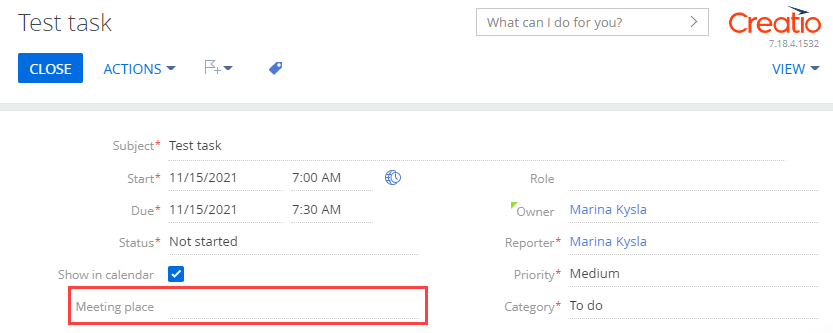
 in the context menu of the object structure's Columns node.
in the context menu of the object structure's Columns node.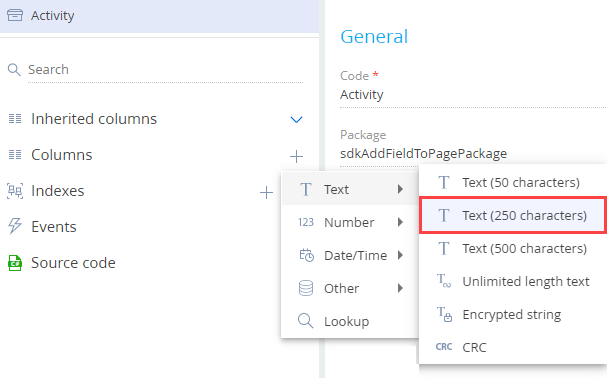
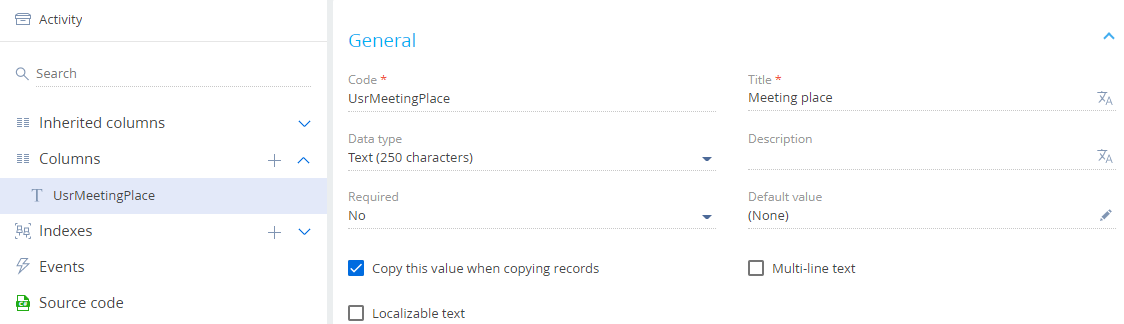
/scr_add_button.png) button in the context menu of the Localizable strings node.
button in the context menu of the Localizable strings node.