To start working with the portal, you need to register as a portal user and go through the authorization procedure.
There are several ways you can register as a user on the portal:
-
Users can register on the self-service portal on their own.
Note
System administrators configure self registration on the portal. Learn more about the setup in the “User self-registration on the portal” article.
-
Creatio system administrators can register portal users in the primary application. The corresponding settings for system administration are covered in the “Add portal users” article.
-
Organization administrators can register portal users on the portal. The corresponding settings for on-portal administration are covered in the “Portal administrators” article.
How the portal users can register on their own
When you perform self-registration on the portal, all necessary licenses and access permissions will be provided automatically.
To register on the portal:
1.Open the portal login page. As a rule, the portal access URL includes the application login URL followed by “SSPLogin.aspx”. For instance:
https://045451-crm-bundle.сreatio.com/Login/SSPLogin.aspx
System administrators can provide you with the portal access URL if needed.
2.Click the [Register] link on the authorization page (Fig. 1).
Fig. 1 How to register on the portal
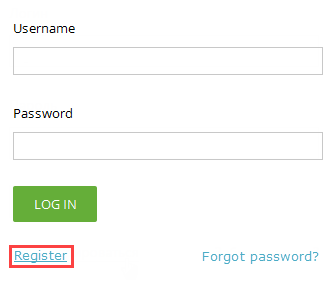
3.On the displayed page, enter the required registration data and click the [Register] button (Fig. 2).
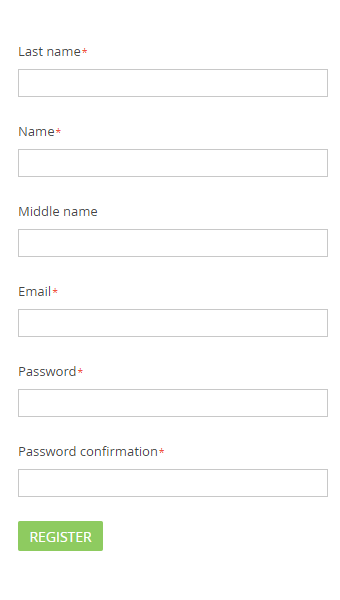
4.An email with an activation link will be sent to the email address you entered. Follow the link to confirm the registration.
After confirming the registration, you can log in using your registration data. Your email address serves as your username.
To access the portal, you need to log in.
1.Switch to the portal authorization page. Enter the portal access URL that you received from your system administrator into the web browser address bar. Learn more about the portal access URL in the “How the portal users can register on their own” block of this document.
2.On the authorization page:
•If you are already registered, enter your username and password on the login page and click [Login]. After you log in, you will be redirected to the portal main page.
•If you are not registered on the portal and you do not have a username and a password, you need to register on the portal through the self-registration procedure or contact the Creatio administrator.
How to manage personal data
On the portal, you can access and edit your profile data. To do this, click your profile picture in the top right —> [Profile] (Fig. 3).
Fig. 3 Opening the user profile settings

Users who are part of your organization can also access the [Service] tab, which contains information on service agreements and available services.
Note
Portal administrators can also access the organization’s profile. System administrators can customize the appearance of a portal user’s profile and the organization’s profile. Learn more in the “Set up the profile page” article.
You can change or recover your password.
How to recover your portal password
If you forgot your password to access the portal:
1.Go to the login page and enter your email address that was specified during the registration in the [Login] field, then click the [Forgot your password?] link. (Fig. 4).
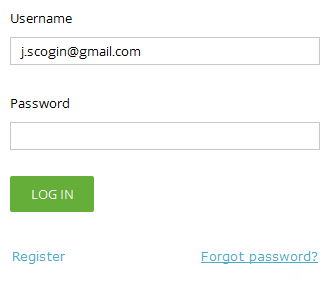
2.An email with a recovery link will be sent to the specified email address. After clicking this link, a special page for entering a new password will open.
To change the current password:
1.Log in to the portal —> [Settings] (Fig. 5).
Fig. 5 Opening the user profile settings
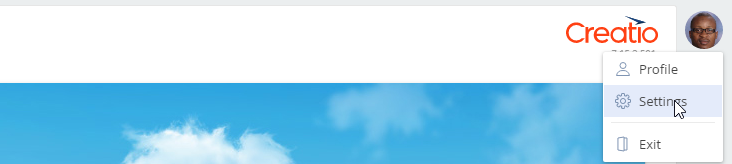
Note
You can also change the user password by selecting the [User profile] menu option in the portal main menu.
2.Click the [Change password] button. Enter the current password, then enter the new password and confirm it (Fig. 6).
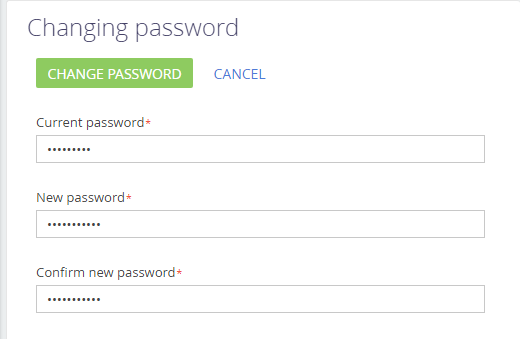
3.After clicking the [Change password] button your password will be changed.
See also






