How to run a process from another process using signals
To run a process from another process using signals, add intermediate [Throw signal] event to the parent process and have the triggered process start with a custom [Signal] event.
For example, a “Preparation for webinar” business process must initiate a number of parallel independent business processes, such as sending reminders, collecting feedback, etc.
1.Add the [Throw signal] intermediate event element on the diagram of the business process that must trigger the associated processes. For example, associated processes must run after the “Confirm the webinar date” task is complete. Thus, a [Throw signal] event, (e.g.,“Webinar date confirmed”), must be added to the process flow after this task (Fig. 1).
Fig. 1 Placing the [Throw signal] event on the diagram of the parent business process
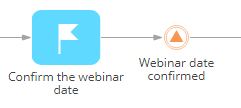
2.Populate the [Which signal is generated?] field of the [Throw signal] setup area with the name of the custom signal which will be generated. Make sure that different custom signals do not have matching texts. You can use any custom text, for example, use the “WebinarDateConfirmed” signal name (Fig. 2).
Fig. 2 [Throw signal] element setup area
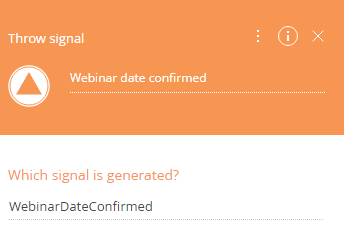
3.Add the start [Signal] event on the diagram of the triggered process (Fig. 3)
Fig. 3 Starting element of the process triggered by a custom signal
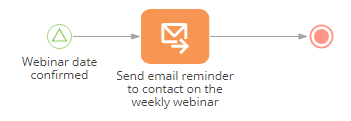
4.Populate the [Signal] element setup area (Fig. 4).
Fig. 4 [Signal] element setup area
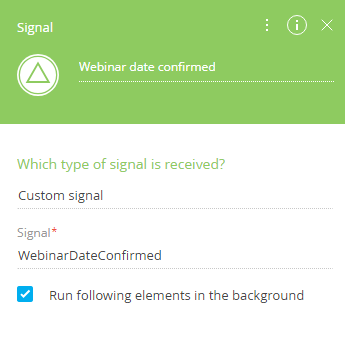
a.In the [Which type of signal is received?], select “Custom signal”.
b.In the [Signal] field, copy the name from the [Throw signal] element of the main process, e.g. “WebinarDateConfirmed”.
5.Save the process.
As a result, the associated processes will be run automatically upon generating a corresponding signal in another process.
Next






