How to run a process on a specific date
You can run a business process once, on a specific date, using the [Start timer] element.
For example, you can schedule preparation of a customer presentation for specific date and time.
To set up a process that runs on specific date, add the [Start timer] event element on the process diagram as the initial event (Fig. 1) and populate the [Start timer] element setup area (Fig. 2):
Fig. 1 Running a business process on specific date
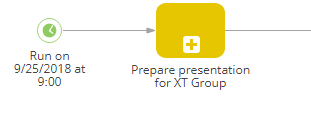
Fig. 2 [Start timer] element setup area for running the process on specific date
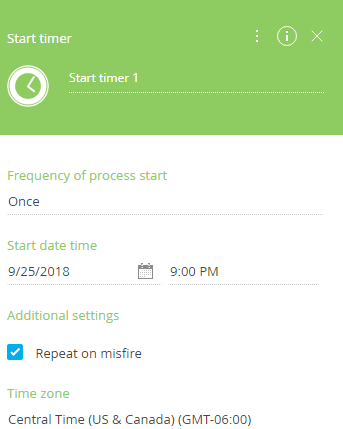
1.In the [Frequency of process start] field, select “Once”.
2.In the [Start date time] field, select the date and time when the process should run.
3.Select the [Repeat on misfire] checkbox in the [Additional settings] section to ensure that the business process launches even if the [Start timer] element cannot be triggered at the intended time, e.g., due to a server downtime. In this case, the process will run automatically at the nearest time available after the intended time has passed.
4.Select the needed time zone in the [Time zone] field. The process will run according to the time in that time zone.
5.Save the process.
As a result, the process will run automatically at the time specified in the parameters of the [Start timer] element.
Next






