You can set up a process that starts automatically, on a regular weekly basis, on the specified day and at the specified time.
For example, a business process can send reminders about a weekly webinar held regularly on Fridays in October.
To set up a process that runs automatically on a weekly basis, add the [Start timer] event element on the process diagram as an initial event (Fig. 1) and populate the [Start timer] element setup area (Fig. 2):
Fig. 1 Running a business process weekly
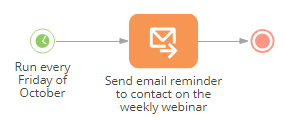
Fig. 2 [Start timer] element setup area for running the process weekly
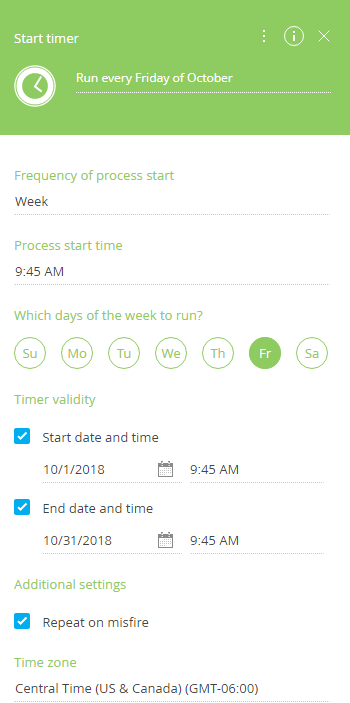
1.In the [Frequency of process start] field, select “Week”.
2.In the [Process start time] field, select the time when the process should run.
3.In the [Which days of the week to run?] field, select the days of the week on which the process should run.
4.In the [Timer validity] fields, specify the period of time during which the process run schedule will repeat. For example, if you need to run your process during October, select 10/1/2018 in the [Start date and time] field and 12/31/2018 in the [End date and time] field.
5.Select the [Repeat on misfire] checkbox in the [Additional settings] section to ensure your business process launches even if the [Start timer] element cannot be triggered at the intended time, e.g., due to a server downtime. In this case, the process will run automatically at the nearest time available after the intended time has passed.
6.Select the needed time zone in the [Time zone] field. The process will repeat according to date and time in that time zone.
7.Save the process.
As a result, the process will run automatically, according to the specified schedule during the specified period. For example, the process will run every Friday in October, at 9:45 AM, Central Time.
Next






