How to trace process parameter values
Process element parameters determine the behavior of the element in each particular process instance. Tracing the actual parameter values that were used in a specific process instance is a great way to test and debug business processes in Creatio.
You can enable tracing for a particular process by selecting the [Trace enabled] checkbox on the process properties page of the [Process library] section. Trace data becomes available on the [Process elements] detail of the process log page for all process instances that have been run while the checkbox is selected. Please note that tracing process parameter values significantly affects Creatio performance and should be enabled during brief process debugging sessions outside business hours.
Parameter data can be traced for the following process elements: all elements in the User actions group, as well as the Read data, Add data, Modify data, Delete data, Change access rights, Call web service, and Subprocess elements.
To trace process parameter values:
1.Enable parameter value tracing for that process:
a.Go to the [Process library] section.
b.Select the needed process and click [Properties].
c.Select the [Trace enabled] checkbox on the process properties page.
d.Save changes made to the process properties page.
Attention
Enabling the tracing of parameter values significantly affects Creatio performance. Please make sure you clear the [Trace enabled] checkbox after you finish debugging your process.
2.Run the process.
3.Go to the [Process log] section.
4.Open the process log entry for the process instance that you just run.
5.On the [Process elements] detail, select a process element whose parameter values you need to check.
6.Click the [Show trace data] button (Fig. 1).
Fig. 1 Viewing parameter information of a process element
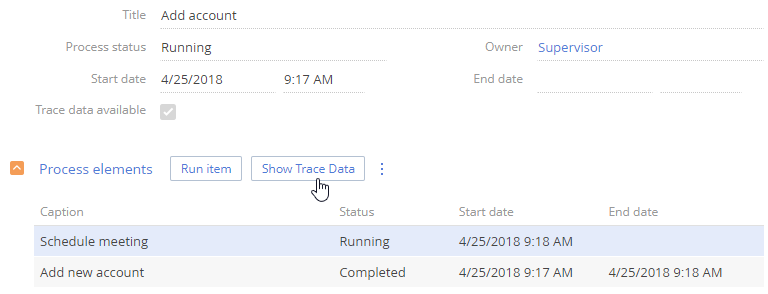
As a result, a parameter trace dialog will open, showing values for all parameters of the process element, before and after element execution (Fig. 2). The trace data are shown in JSON format. The trace log displays both the element parameters and the process parameters before and after element execution.
Fig. 2 Parameter trace data of a process element
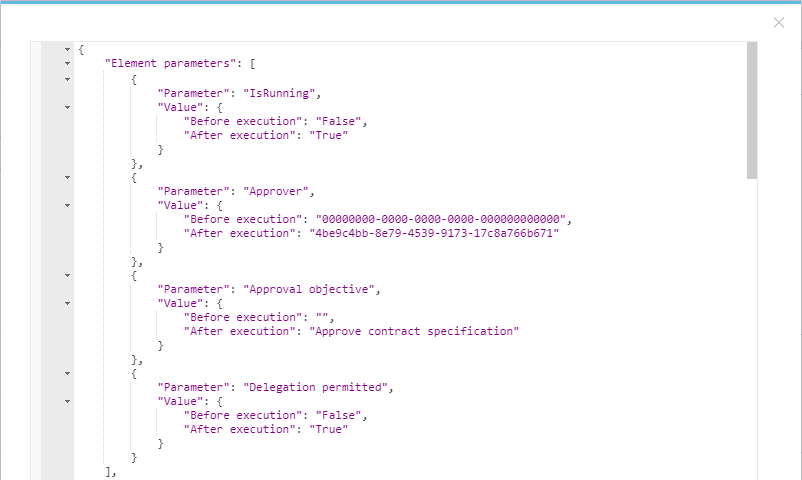
For example, according to the text on the figure, the value of the “Approval objective” parameter has changed from empty to “Approve contract specification”, the value of the “Delegation permitted” parameter changed from “False” to “True”, etc.
Next
•How to view process statistics
See also






