The [General information] tab
The fields are non-editable and are filled in automatically.
| Title | Name of the process initiated. |
| Owner | The user on behalf of which the process has been launched. |
| Start date | Start date and time of the process instance. |
| End date | End date and time of the process instance. |
| Trace data available | This checkbox is selected for process instances that were run while the [Trace enabled] checkbox was selected on the process properties page of the [Process library] section for the corresponding process. |
| Duration, days | Duration of the process instance in days, hours, and minutes. Values are calculated when the process ends. The fields are not displayed on the record page but can be displayed in the list. |
| Duration, hours | |
| Duration, minutes | |
| Process status | Current status of the process instance: “Running,” “Completed,” or “Canceled”. The “Error” status indicates that the process instance has stopped due to an error in one of its elements. The “Canceling” status indicates that the [Cancel execution] command was run for the process instance, but it has not stopped yet (e.g., the command was run for multiple instances and the current instance is waiting for its turn to stop). |
| Parent | Name of the parent process. The field is not displayed on the record page but can be displayed in the list. |
Process items
This block contains a list of steps in a selected process that have been completed or are currently running.
| Caption | The caption of the process item on the diagram. |
| Status | Status of the process item, for example, “Completed” or “Running”. |
| Issued on | Start date and time of the process item. |
| Completed on | Completion date and time of the process item. |
| Duration, days | Duration of the process item in days, hours, and minutes. Values are calculated when the process item ends. The fields are not displayed on the detail by default. |
| Duration, hours | |
| Duration, minutes | |
| Owner | Owner of the process item. |
Depending on the selected process item status, some additional buttons may be displayed:
-
[Run item] – resume the process from the selected step. This action is available for process items with a "Running" or "Error" status.
-
[Show trace data] – view parameter values of the currently highlighted process element. Trace data displays the element parameter values at the time when the element was run (incoming parameter values). If the element status is “Completed”, the trace data will also include the values of the element’s parameters at the time the element was completed (outgoing parameter values). The button is available for processes where the [Trace enabled] checkbox is selected on the process properties page of the [Process library] section.
-
[Download error description] – save a file with the description of the error, which occurs during the process item, locally using browser tools. The description file will be saved as TXT. This action is available for process items with the "Error" status.
Process items that correspond to sub-processes display as clickable links. The appearance and behaviors of the sub-process links depend on the execution mode of the sub-process:
-
Links to single-instance sub-processes lead to the sub-process instance page of the process log.
-
Links to multi-instance sub-processes have a trailing “(multi-instance)” string. They lead to the process log subsection associated with the parent sub-process (Fig. 1).
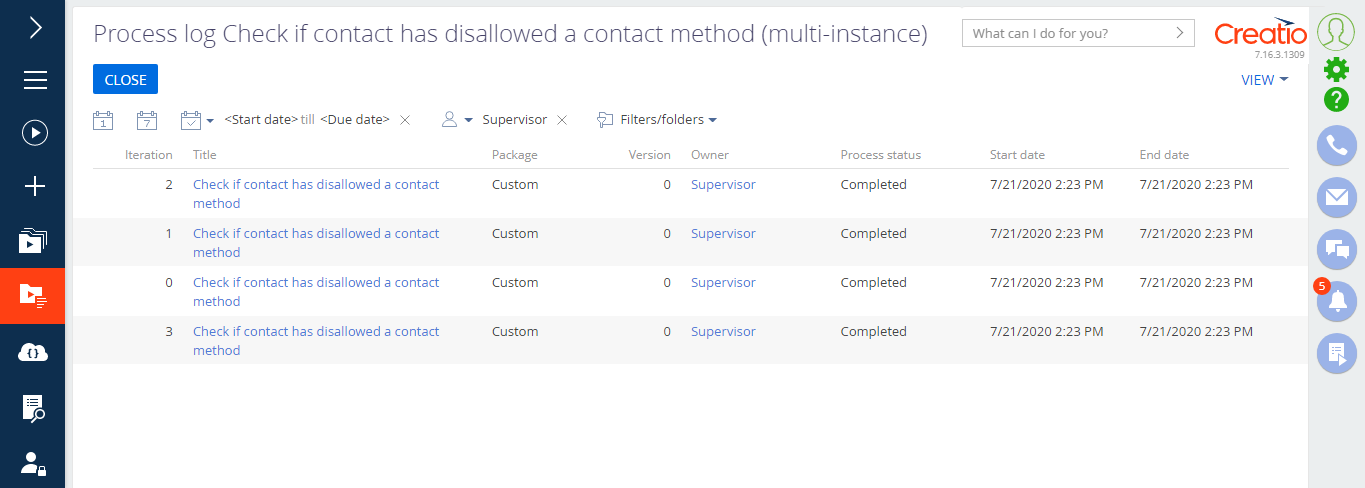
It is similar to the main [Process log] section with the following specifics:
•The name of the subprocess is appended to the title of the subsection.
•The “Dashboards” view is not available.
•All available records correspond to sub-process instances of the same sub-process.
•The “Iteration” column is available to denote different sub-process instances.
Connected objects
This block contains a list of the records that are connected to the selected process instance. For example, a sale process can be connected to a certain account, its primary contact and the contract signed after the sale has been closed. In this case, the [Connected objects] block will contain links to the corresponding records: account, contact and contract. then the information on this detail is added automatically and cannot be edited.
| Title | Title of the record connected to the selected business process instance. For example, a campaign name, task subject, or invoice number. Contains a link to the corresponding record. |
| Object | Name of the connected object. For example, “Account”, “Activity”, or “Document”, depending on the system object type. |
Next
•Reports in the [Process log] section
•Actions in the [Process log] section
See also






