The [Process log] section is designed for managing the business processes that have been initiated (process instances).
A business process can be started several times by different users at different times. A new “process instance” is created on each launch of the process, including sub-processes. Each instance of the process corresponds to a record in the [Process log] section. Records appear in the section automatically, each time a business process starts. Information about each instance displays as a separate log record. The process log records cannot be edited.
Note
To access the [Process log] section, a user must have permission for the following system operation: “Access to “Process log” section” (CanManageProcessLogSection).
Views
This section contains several views:
-
 – the list of process instances. Displays information about the started processes as a list of records. All list columns are described below in the context of the Read more >>>.
– the list of process instances. Displays information about the started processes as a list of records. All list columns are described below in the context of the Read more >>>. -
 – process analytics. It displays charts, indicators and ratings, which can be used for analyzing processes. Read more >>>.
– process analytics. It displays charts, indicators and ratings, which can be used for analyzing processes. Read more >>>.
Filters
-
 – processes launched today.
– processes launched today. -
 – processes launched during the current week.
– processes launched during the current week. -
 – shows records for a standard period, for example, “Yesterday”, “Next week”, “Previous month”, and so on. You can also set a custom period by specifying its start and end dates using the built-in calendar.
– shows records for a standard period, for example, “Yesterday”, “Next week”, “Previous month”, and so on. You can also set a custom period by specifying its start and end dates using the built-in calendar. -
 – processes launched by a specific employee.
– processes launched by a specific employee. -
[Archived] – select the checkbox to display archived processes.
Archiving process log records
To speed up the process log, Creatio automatically archives completed and canceled processes that remain in the [Process log] section list for more than a set period. Processes with the “Error” status are canceled automatically. The default archiving period is 30 days.
Note
Use the “Process log archiving period (days)” (ProcessLogArchivingPeriod) system setting to change the period for the process records to display in the [Process log] section before they are automatically archived. Read more >>>
The data of the archived process instances remain available in the archive, including record history and connections to other system objects. To view the data, select the “Archived” checkbox in the filter area of the [Process log] section.
To avoid increasing the number of database tables and overloading the system, Creatio automatically clears the archived records that users do not need anymore.
You can manage the archive operations using the [Settings] action (Fig. 1).
Fig. 1 The [Settings] option in the [Process log] section
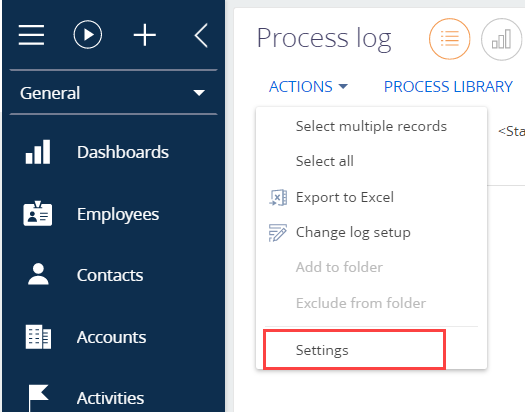
The [Settings] action opens the list of system settings for managing process log maintenance (the settings located in the [Process log] folder in the [System settings] section). These system settings enable you to manage:
-
How long the process instances in the “Error” state stay active in the process log.
-
How often the log records for completed and canceled processes are archived.
-
How long the archived records are stored.
More information is available in the [System settings] section. Read more >>>
Toolbar
The toolbar is available for the selected section record. It contains the [Open] and [Cancel execution] button and can also have more buttons for additional actions with the selected process instance.
Click the [Process Designer] button to open the process diagram in the Process Designer. You can edit the instance of the running process.
Click the [Execution diagram] button to open a graphical process diagram on the additional page. The top right corner of the process item indicates how many times the item has been performed in this particular process.
Next
•Actions in the [Process log] section
•Reports in the [Process log] section






