[Validation item] case element (BPMonline lending)
The [Validation item] ![]() case element is used in cases that facilitate processing of applications. This element is available only in BPMonline lending. Use the [Validation item] element to create a validation checklist that an underwriter must complete to approve or deny a loan application. The general purpose of the [Validation item] element is to automate the credit loan review.
case element is used in cases that facilitate processing of applications. This element is available only in BPMonline lending. Use the [Validation item] element to create a validation checklist that an underwriter must complete to approve or deny a loan application. The general purpose of the [Validation item] element is to automate the credit loan review.
Note
For more details on the application review automation, please see a separate article.
Specify the validation parameters in the element setup area (Fig. 1).
Fig. 1 The [Validation item] element settings
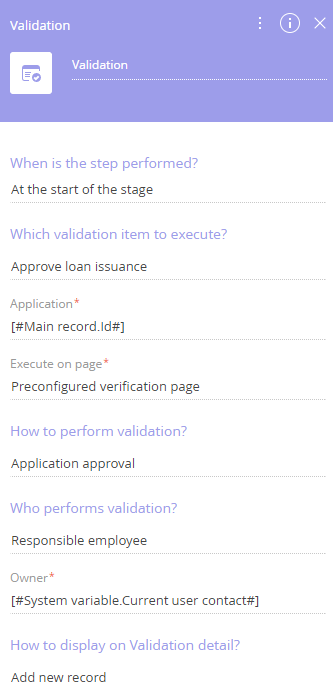
Use the parameter value window and parameter value menu to fill out the element parameters.
Specify the case element purpose by typing in a header at the top right-part of the element setup area. This will make the element more recognizable on the case diagram. Set up the element parameters.
[When is the step performed?] [When is the step performed?] – indicates whether the validation is activated at the start of the stage or upon completion of a specified case step.
[Which validation item to execute?] – select an item from the [Validation items] lookup. The lookup contains the list of actions that consist of validation questions and additional information that the employee may need during the validation process. This is a required field.
[Application] – specify the application to validate. This is a required field which is populated automatically.
[Execute on page] – specify the page where the validation item must be performed. By default, a pre-set BPMonline validation item page is used. This is a required field.
[How to perform validation?] – preconfigured list of verification methods that correspond to the verification action. This is a required field.
If the [Single participant validation] is selected, populate the following fields:
[Participant role] – role of the application participant. This is a required field.
[Participant application form] – application form of the participant (optional).
If the [Multiple participant validation] is selected, populate the [Participant role] field.
[Who performs the task?] – select an employee or a group of employees who perform the validation. For example, the loan manager or the verification group.
If the validation action is performed by a [Group of employees], populate the following field:
[Role of employees] – user group responsible for the validation. The validation item will be available only for the employees who are members of the specified user group. This is a required field.
If the [Responsible employee] is selected, populate the following field:
[Owner] – the user who will be performing validation. This is a required field.
[How to display on Validation detail?] – select a method for displaying the validation result on the [Validation] detail of the application page.
If you select [Add new record], bpm’online will add a new record on the [Validation] detail.
If you select [Edit existing record], bpm’online will update a specific record on the [Validation] detail. In this case you will need to specify the record to update in the additional field:
[Record identifier] – unique identifier of a record on the [Validation] detail.
See also
•Getting started with dynamic cases






