[Validation item] process element (BPMonline lending)
The [Validation item] process element is used in the process of verifying loan applications by underwriters. This process element is available only in BPMonline lending. Use this element to create a validation checklist that an underwriter must complete to approve or deny a loan application. The [Validation item] element automates the credit loan review. by determining the process flow based on the validation results.
Note
For more details on the application review automation, please see a separate article.
[Validation item] element setup
Specify the validation parameters on the element set up page (Fig. 1).
Fig. 1 The [Validation item] element settings
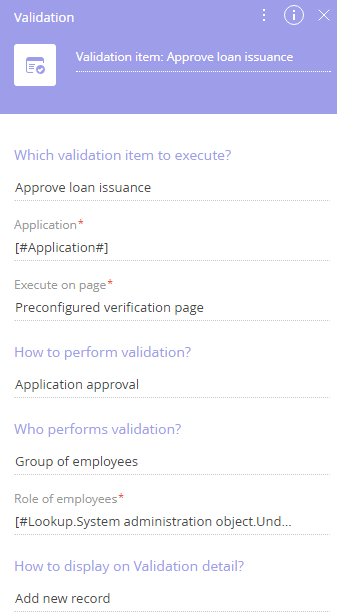
Use the parameter value window and parameter value menu to populate the element parameters.
Specify the case element purpose by typing in a header at the top right-hand side of the element setup area. This will make the element more recognizable on the process diagram. Set up the element parameters.
[Which validation item to execute?] – select an item from the [Validation items] lookup. The lookup contains the list of actions that consist of validation questions and additional information that the employee may need during the validation process. This is a required field.
[Application] – specify the application to validate. Use the parameter value window to specify the value (for example, you can map the application that the process was run for). By default, it is the application that the process was run for. This is a required field.
[Execute on page] – specify the page where the validation item must be performed. By default, a pre-set BPMonline validation item page is used. This is a required field.
[How to perform validation?] – select a validation method that corresponds to the chosen validation item and general goal of the business process. This is a required field.
If the [Single participant validation] is selected, populate the following fields:
[Participant role] – role of the application participant. This is a required field.
[Participant application form] – application form of the participant (optional).
If the “Multiple participant validation” is selected, fill in the [Participant role] field.
[Who performs the task?] – select an employee or a group of employees who perform the validation. For example, the loan manager or the verification group. This is a required field.
If the validation action is performed by a group of employees, fill in the following field:
[Role of employees] – user group responsible for the validation. The validation item will be available only for the employees who are members of the specified user group. This is a required field.
If the “Responsible employee” is selected, fill in the following field:
[Owner] – the user who will be performing validation. This is a required field.
[How to display on Validation detail?] – select a method for displaying the validation result on the [Validation] detail of the application page.
If you select “Add new record”, bpm’online will add a new record on the [Validation] detail.
If you select [Edit existing record], bpm’online will update a specific record on the [Validation] detail. In this case you will need to specify the record to update in the additional field:
[Record identifier] – unique identifier of a record on the [Validation] detail.
Next
•[User dialog] process element
•[Open edit page] process element
•[Auto-generated page] process element
•[Pre-configured page] process element
See also






