Domain verification for the Elastic Email provider
If you use Elastic Email, you will need to verify your corporate domain to allow the provider to send emails on your behalf.
If your recipients use MS Outlook, Hotmail, Gmail and other common mailing services, they can see that an email was sent from your provider's server on your behalf (this information is available in the “From” field).
NOTE
For example, if you are sending emails via UniOne, the “From” field of the emails may contain the following text: “Creatio <info@creatio.com> via elasticemail.com”.
The procedure for domain verification for Elastic Email consists of two stages:
1.Add your corporate domain on the [Bulk email settings] page. Read more >>>
2.Obtain SPF and DKIM records. Read more >>>
3.Specify SPF and DKIM records in the DNS area of your domain. Read more >>>
Attention
If your domain is unverified, Elastic Email limits your daily number of emails to 50.
Add your corporate domain on the [Bulk email settings] page
Elastic Email users need to add their corporate domain to Creatio before starting their emails. To do this:
1.In the [Emails] section, select [Bulk email settings] in the [Actions] menu (Fig. 1)
Fig. 1 Opening the email settings page
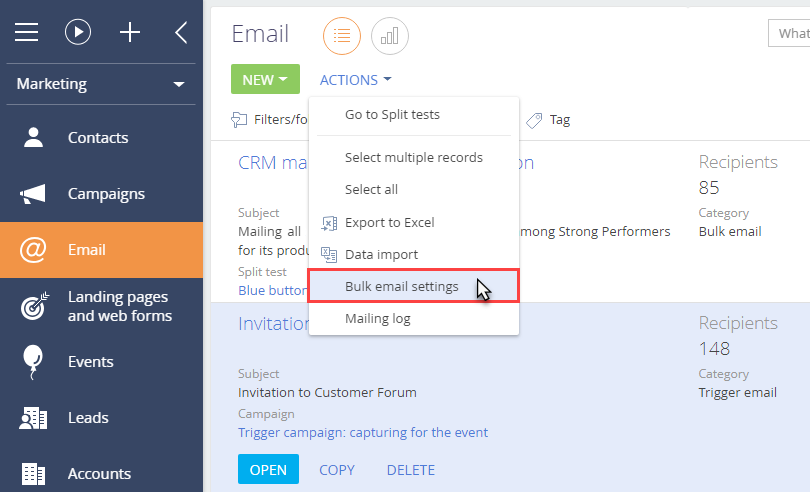
2.On the [Bulk email settings] page, specify the domain of the necessary email address in the [Sender domain] area, i.e., “mycompany.com” (Fig. 2).
Fig. 2 The [Sender domains] area
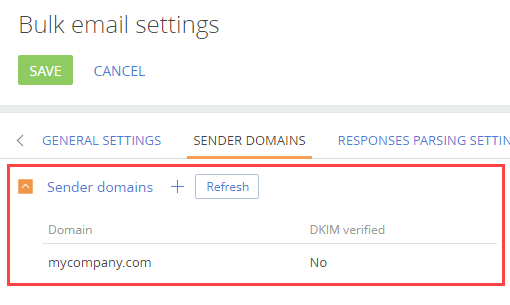
SPF and DKIM records are generated automatically in the [Email] section once the domain is added to the email settings page. To obtain these records, in the [Emails] section, select [Bulk email settings] in the [Actions] menu (Fig. 3).
Fig. 3 Opening the email settings page
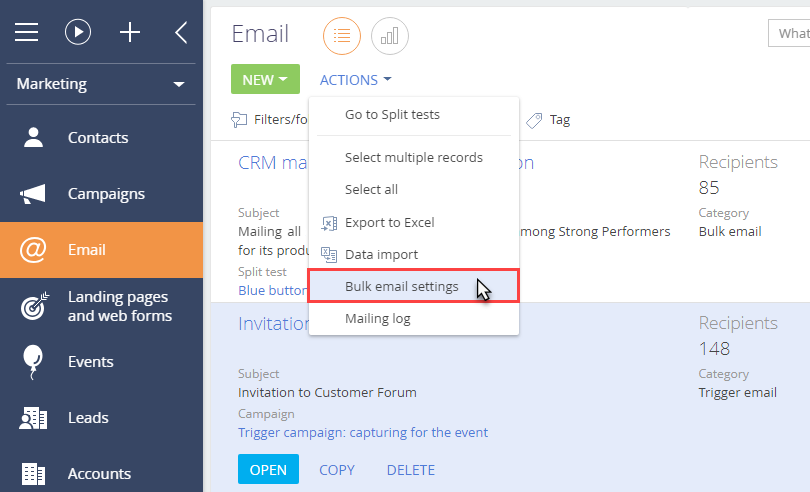
The SPF and DKIM records will be generated automatically in the [DKIM/SPF setup instructions] area on the [Bulk email settings] page (Fig. 3) for your specified domain once your email is verified.
Fig. 4 SPF and DKIM keys for the specified domain
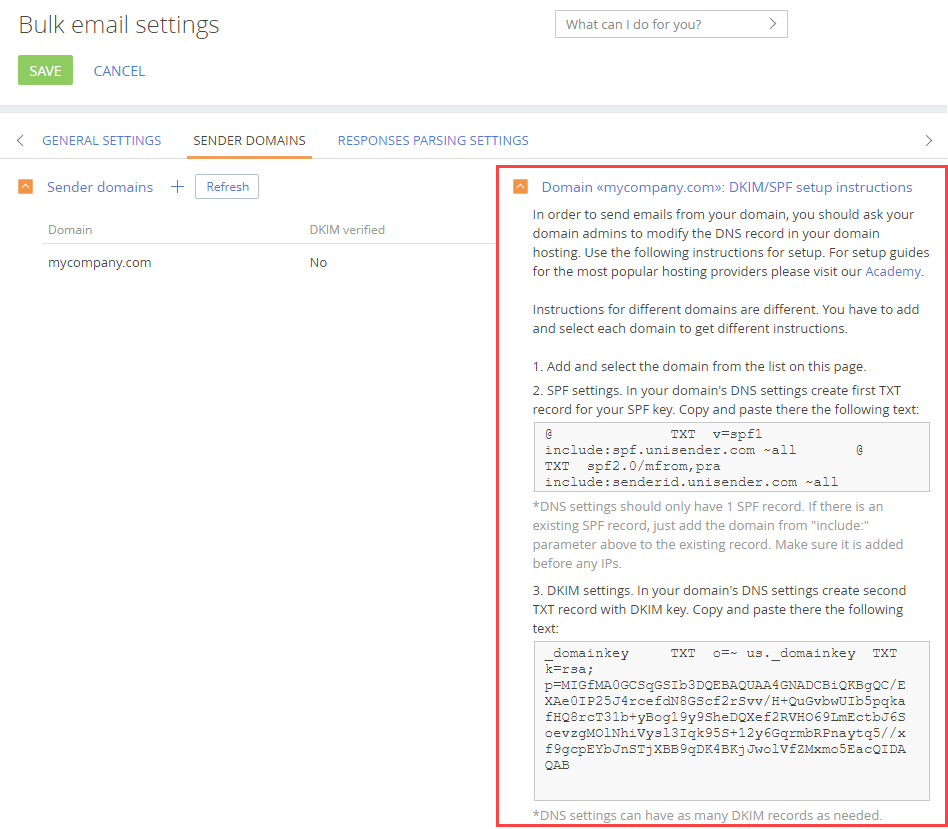
Attention
Elastic Email SPF and DKIM records are identical for all domains.
Specify SPF and DKIM records in the DNS area of your domain
To verify the mail domain using the Elastic Email provider, you need to add the SPF and DKIM records, the DMARC policy and the tracking domain to the DNS area of the mail domain settings, otherwise, the domain reputation and the mail delivery quality are not guaranteed.
NOTE
We recommend looking into the examples provided in the “Specifics of popular DNS providers” article.
Specify SPF and DKIM records in the DNS area of your domain
1.If the DNS zone of your domain does not have an SPF record yet, you need to copy the generated SPF record from the [DKIM/SPF setup instructions] area on the [Bulk email settings] page. The record will look as follows:
| Name | Type | Value |
|---|---|---|
| @ | TXT | v=spf1 a mx include:_spf.elasticemail.com ~all |
2.If you already have a TXT record with SPF information, then at the end of this record, before its last statement (for example, ?all, ~all, or -all), add the following line:
| Name | Type | Value |
|---|---|---|
| @ | TXT | include:_spf.elasticemail.com |
Note
Depending on the DNS editor, you may need to specify “@” and/or domain name the “Host / Name” field of the DNS zone. Contact your hosting provider for information about this value correct entering.
Specify the DKIM record in the DNS area of your domain
After configuration of the SPF record, you need to add DKIN records. For Elastic Email provider this record will look as follows:
| Name | Type | Value |
|---|---|---|
| api._domainkey | TXT | k=rsa;t=s;р=MIGfMA0GCSqGSIb3DQEBAQUAA4GNADCBiQKBg |
NOTE
Certain DNS settings may require entering “api._domainkey.yourdomain.com” in the “Host / Name” field.
Specify SPF and DKIM records in the DNS area of your domain
To track the clicked link in the received email, Elastic Email overwrites the link address in the email template. When the recipient clicks to the link, the address with the domain "api.elasticemail.com" will be displayed in the browser first, and then the redirect to the link specified in the email will be performed. To specify your domain in the first link (for tracking), create the CNAME-record in the DNS settings of the domain:
| Name | Type | Value |
|---|---|---|
| tracking | CNAME | api.elasticemail.com |
Specify SPF and DKIM records in the DNS area of your domain
DMARC verification is only added after adding SPF and DKIM records and it provides the receiving server with the information upon further actions with emails from the unverified domain. Add a rule as TXT record of the DNS domain to activate DMARC:
| Name | Type | Value |
|---|---|---|
| _dmarc | TXT | v=DMARC1;p=none; |
The v tag specifies the protocol version, while p specifies the method of processing emails that have not been verified.
NOTE
Learn more about the DMARC policy in the following article.
NOTE
Detailed information about setting up the SPF and DKIM records, DMARC policy and the tracking domain is available in the instruction on the Elastic Email web site.
See also






