To set up approvals in a section:
-
Enable the approval function in the section wizard.
-
Set up approving process in the in the process designer or case designer.
How to enable approving in the section
1.Select the [Open section wizard] option from the [View] menu in the list of the corresponding section.
2.Select the [Enable approval in section] checkbox on the [Section] tab.
3.Save the changes. Saving may take some time.
As a result:
-
The [Approvals] tab will appear on the section record pages (Fig. 1). You may need to refresh the record page to display the tab.
-
A new tab will appear in the notification center for approvers where they can view pending approvals and process them (Fig. 2).
Note
Enabling approvals in the section wizard will not automatically create a business process or case for approving. You will need to set up the process or case manually.
Attention
After enabling approving in section it is not possible to clear the [Enable approval in section] checkbox. If you do not use this function, delete the [Approvals] tab from the section page. Read more >>>
Fig. 1 [Approvals] tab on the [Documents] section record page

Fig. 2 Tab with the approval notifications
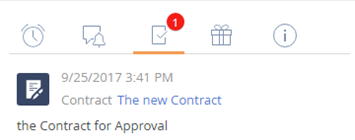
How to set up the approving process
Depending on the specifics and complexity of your approval process, you can set up your approval sequence in:
-
the process designer
-
the case designer.
If the approval process is complex and has several stages, use the process designer.
If the approval process is simple and has no complex conditions and transitions, or if it does not have a set sequence and is difficult to structure, use the case designer.
Note
More information about setting up the section cases can be found in the process setup documentation.
-
If you set up approvals in the case designer, the approval will be created automatically when a corresponding case stage is activated.
-
If you set up approvals in the business process designer, user the [Approval] business process element to specify the approval’s behavior.






