How to determine the current local time for a contact
The current local time is displayed for each contact on the contact page in the contact profile and on the contact mini page.
To quickly view a contact's local time, hover your cursor over the contact's name in the list. A contact mini page will open, in which the contact's current time is displayed under the contact's photo.
-
Time zone information, displayed on the contact mini page, includes:
-
Contact's current time
-
Country or city name (Fig. 1)
Fig. 1 Contact's local time, as seen on a mini page
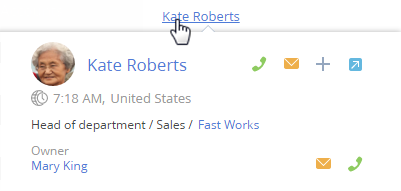
When you hover the mouse cursor over the time, the time zone is displayed.
How time zones are determined
To determine local time of a customer or employee, information from the [Addresses] detail of the contact record page is used.
Contact's time zone is automatically determined by the city specified in the home address, or the contact's country of residence, if the city is not specified.
Note
Cities are assigned to time zones in the [Cities] lookup. The countries have the same timezones as their capital cities. When adding new records in the [Cities] lookup, be sure to specify a time zone for each new city.
If a contact record page has 2 addresses of ”Actual” type, the address that was added last is used for determining the time zone. If no address of ”Actual” type is specified, the last added address is used, regardless of its type.
If no address is available on the contact page, the legal address of the connected account is used for determining the time zone. If a legal address is not specified for the connected account, then the time zone is determined by the last entered address of the account.
If the contact is a registered system user, then information from the user profile is used to determine the time zone.
Note
If no information can be found in the system to determine contact's time zone, the time zone icons will look like this:  .
.






